As a Power BI consultancy we have created several Netsuite Power BI dashboards for our clients. Every client we worked with had a different way to integrate NetSuite with Power BI: using a web query, ODBC, third-party connectors. All of those were ready-made integrations.
It is possible to create a fully custom integration by using the Netsuite Rest API but this process is very technical so it is outside of the scope of this article.
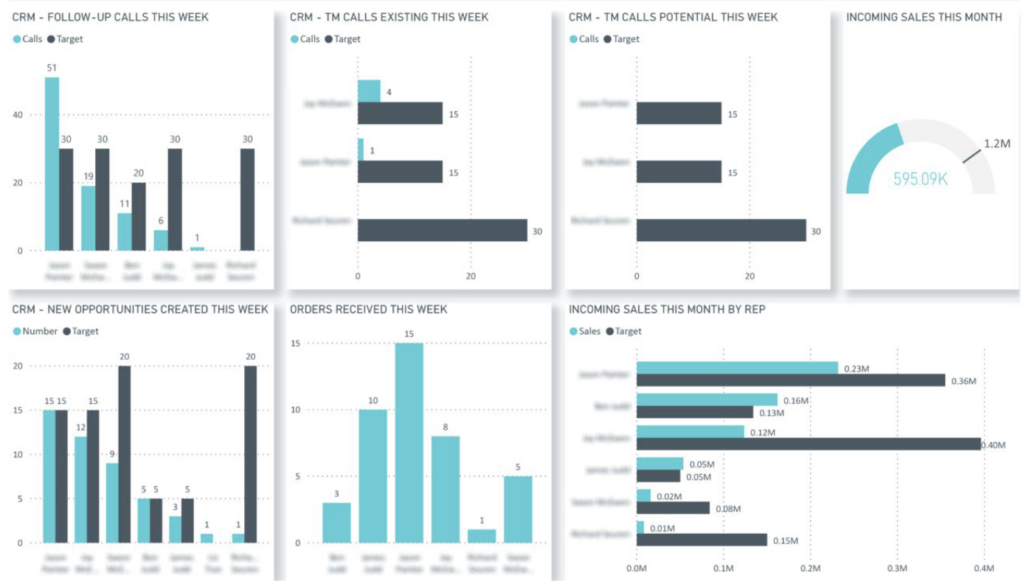
Netsuite Power BI dashboard we created for a client – read more about it here.
In this article we will compare all the different ways to integrate Netsuite with Power BI so that you can choose the one that works best for your organisation. The table below provides a quick comparison for the 3 ways we are discussing here. We will discuss the steps to set up all of these connection options in the article below.
| Netsuite Web Query | SuiteAnalytics Connect | Third-Party Connectors | |
| Price | Free | $499 per month | $1500-2000 per year |
| Out-of-the box dashboards | No | Yes | Yes |
| Supported Data Volume | Low | Medium | Medium |
| Easiness of Data Format | Easy | Complex | Complex |
NetSuite is a comprehensive, cloud-based Enterprise Resource Planning (ERP) software developed by Oracle. It offers a suite of applications that help businesses manage core processes, including:
NetSuite is renowned for its scalability and flexibility, making it a popular choice for growing businesses looking to manage their operations seamlessly.
Power BI is a business analytics service by Microsoft that provides interactive visualizations and business intelligence capabilities with an interface simple enough for end users to create their own reports and dashboards. Key features include:
Power BI is famous for its user-friendly interface and powerful data processing capabilities, making it an essential tool for data-driven decision-making. If you want to learn more about Power BI, check out this Ultimate Power BI Guide-Vidi for a helpful guide. It explains everything you need to know in an easy way!
You can integrate Netsuite with Power BI for free by using the Web Query Report method. This integration method does not require expensive third-party tools or additional paid features to set up. Another advantage of this method is that you are getting all the data that you need combined in a single report. All other methods require you to create relationships between your tables to build the Power BI dashboards.
We borrowed the screenshots from this amazing article from Charles Webb to visually demonstrate the step-by-step process for integrating Netsuite with Power BI.
Step 1: Create a Saved Search in NetSuite
You can refer to the NetSuite documentation for creating the saved search.
Step 2: Enable Web Query for the Saved Search
Edit Search Settings: Once your saved search is created, click the “Customize” button
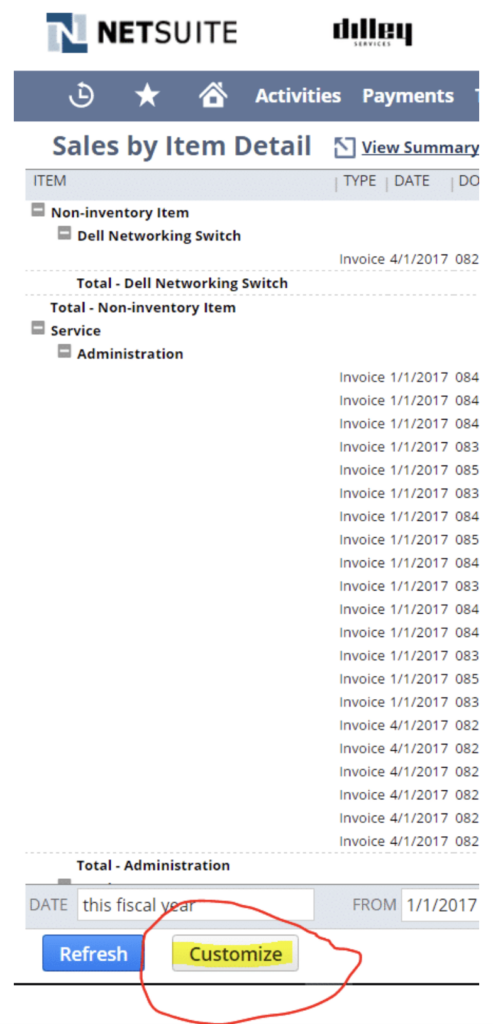
More Options: In the search settings, click on More Options.
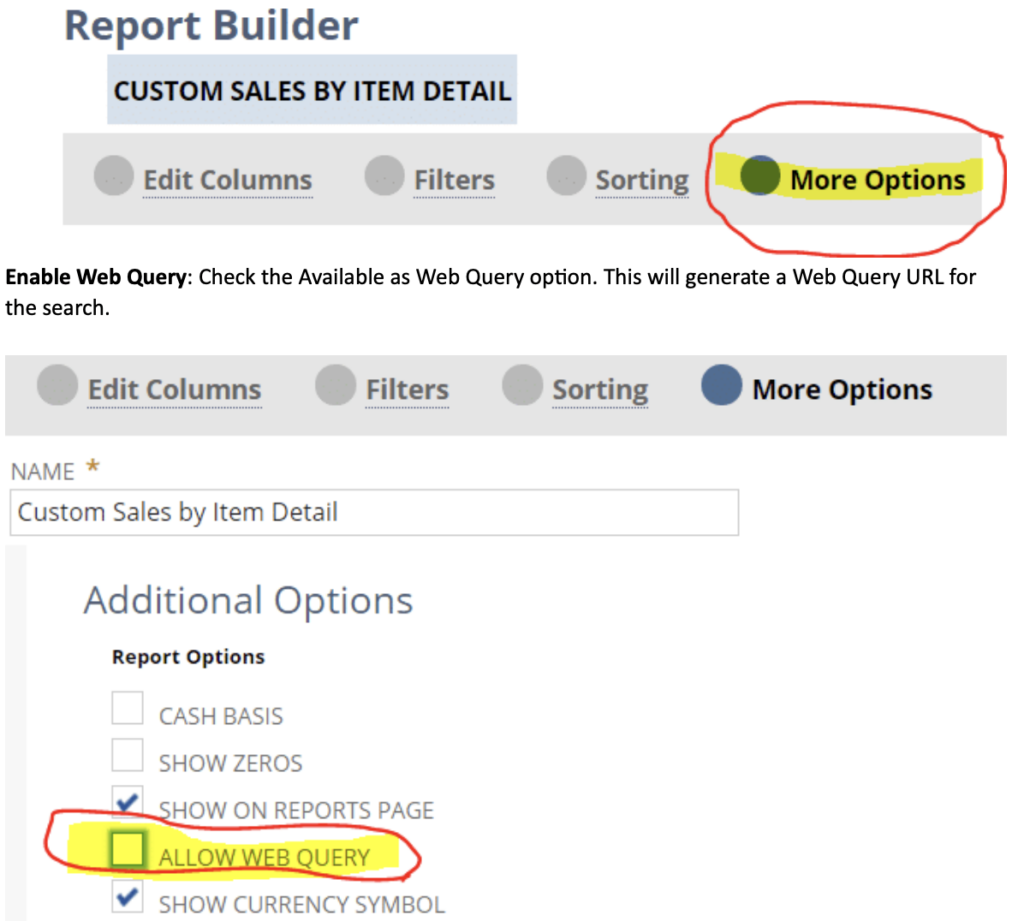
Step 3: Copy the Web Query URL
Once you save the report and apply the changes you will see the new icon. Pressing this icon will generate the .iqy file which will give you the URL that can be used to integrate Netsuite with Power BI.
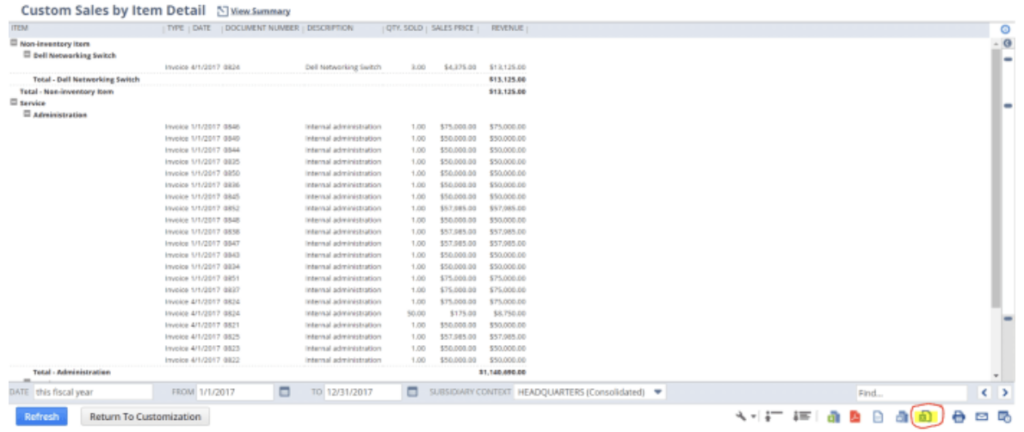
Once the .iqy file is downloaded, you can right click on it -> open with -> Edit with notepad
You will see the following text in the file
WEB1 https://system.na1.netsuite.com/app/reporting/webquery.nl?compid=XXXXXXXXXXXXXX&entity=XXXXXX&email= [“Please enter your email address:”] &role=X&cr=XXX&hash=XXX-XXX-ETC= Selection=EntirePage Formatting=All PreFormattedTextToColumns=True ConsecutiveDelimitersAsOne=True SingleBlockTextImport=False
You want to replace [“Please enter your email address:”] with the email address you use to access netsuite. The brackets are not necessary.
You will now need to delete the extra text so that your final URL looks something like this:
https://system.na1.netsuite.com/app/reporting/webquery.nl?compid=XXXXXXXXXXXXXX&entity=XXXXXX&email= youremail@yourcompany.com &role=X&cr=XXX&hash=XXX-XXX-ETC=
Copy the generated URL. This URL will be used to fetch the data into Power BI.
Step 4: Import Data into Power BI
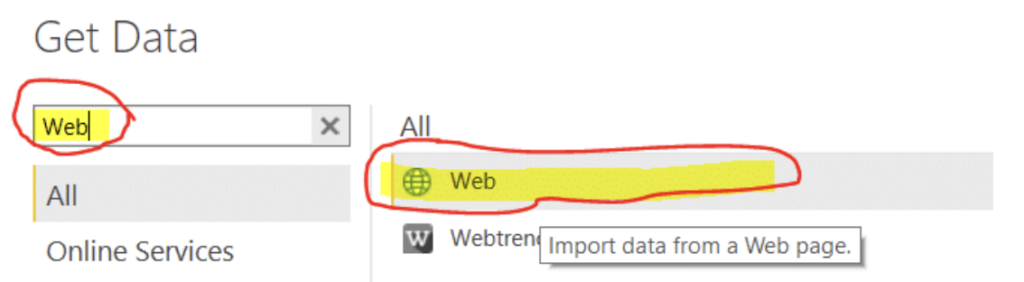
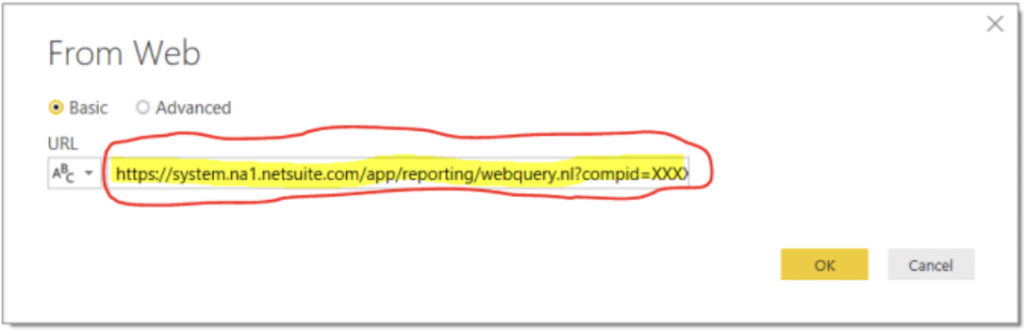
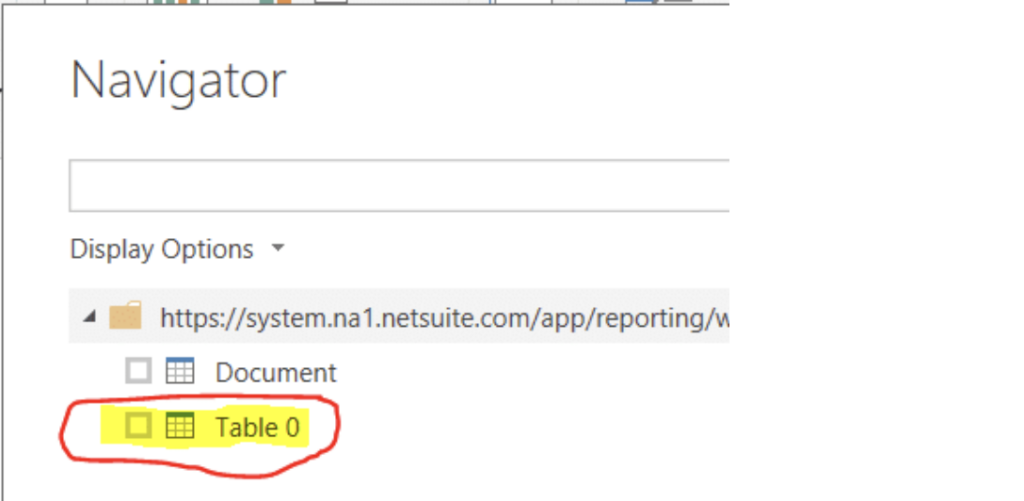
Please note that this method will require a data gateway in order to refresh the data automatically in Power BI service!
You can integrate NetSuite with Power BI using the ODBC connector, but this is probably your most expensive option costing around $499 per month. ODBC connection is supported through SuiteAnalytics Connect add-on provided by Oracle.
This add-on will give you some real-time out-of-the box reporting which would be available inside of NetSuite. You can then customise the dashboards inside of SuiteAnalytics or export the data to Power BI via ODBC.
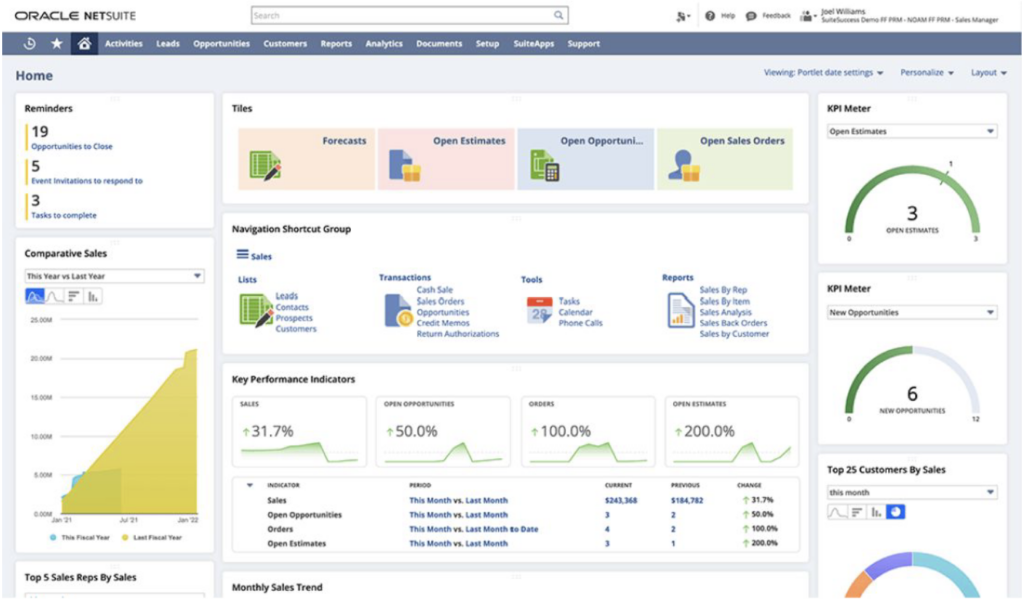
We also borrowed this video from DataAnts that shows how to integrate Netsuite with Power BI using Suite Analytics. We will also explain the steps in our article for convenience.
Step 1: Purchase SuiteAnalytics Connect
Enable SuiteAnalytics Connect: Purchase and enable SuiteAnalytics Connect from NetSuite.
Download ODBC Driver: Download and install the ODBC driver provided by SuiteAnalytics Connect.
Step 2: Configure ODBC Data Source
Set Up ODBC DSN: Use the ODBC Data Source Administrator to create a new Data Source Name (DSN) with your NetSuite credentials.
Enter Credentials: Provide the necessary credentials, including your NetSuite account ID, user credentials, and role ID.
Step 3: Connect to NetSuite in Power BI
Open Power BI: Launch Power BI Desktop.
Get Data: Go to Home > Get Data > ODBC.
Select DSN: Choose the DSN you configured earlier.
Load Data: Preview and load the data into Power BI
Integrating NetSuite with Power BI is also achievable through third-party connectors, though these often come with associated costs for purchase or licensing. There can also be some additional set up challenges with these connectors. Let us tell you about one particular case study where we faced those challenges.
We were once tasked to create a sales NetSuite Power BI dashboard analysing the performance of every sales rep by month. This client relied on using one of the third-party connectors for pulling the data.
The first challenge was that the connector pulled all the available NetSuite tables into Power BI. This was the list of 200+ tables which made it difficult for us to find the data that we needed. There is little documentation relationships between these tables so you would definitely have to spend some time on searching for the needed data.
The second challenge was that some tables inside of the connector were blank. This usually happens due to data access issues. Essentially those third-party connectors rely on the NetSuite Rest API to pull data into Power BI. This means that you need to configure your Rest API access to raise yourself access to all the resources.
Only the NetSuite administrator can open access to the organizational reports to another user. Please follow this guide from NetSuite to raise access to the reports that you need to pull into Power BI.
We will now mention several third-party Netsuite Power BI integrations. We are not affiliated with them so we will simply mention the available options rather than recommend any of them.
Although third-party companies usually provide detailed instructions on how to use their connectors to integrate NetSuite, you can follow these general steps to achieve integration:
Once you choose your method to integrate NetSuite with Power BI you can start your work on the integration! If you struggle with connecting NetSuite to Power BI, please contact us and we will help you with setting them up!
If you want a professional Power BI consultant to build your NetSuite Power BI dashboard, we would love to help! Our Power BI consultancy has a lot of experience in creating NetSuite Power BI dashboard and advanced data visualization! We hope to hear from you soon!