
Are you tired of losing files, using the wrong version of a document, or worrying about data security? You’re not alone. A survey by Crownrms.com found that 68% of employees waste more than 30 minutes every day just searching for documents. That’s a big loss in time and productivity.
This is where our SharePoint implementation services help. SharePoint is more than just a place to store your files. It’s a smart tool that helps you organise, protect, and work on documents with your team all in one place.
SharePoint Document Management is a system that helps you store, manage, and share files easily and safely. It’s used by companies around the world to keep their work organised and secure.
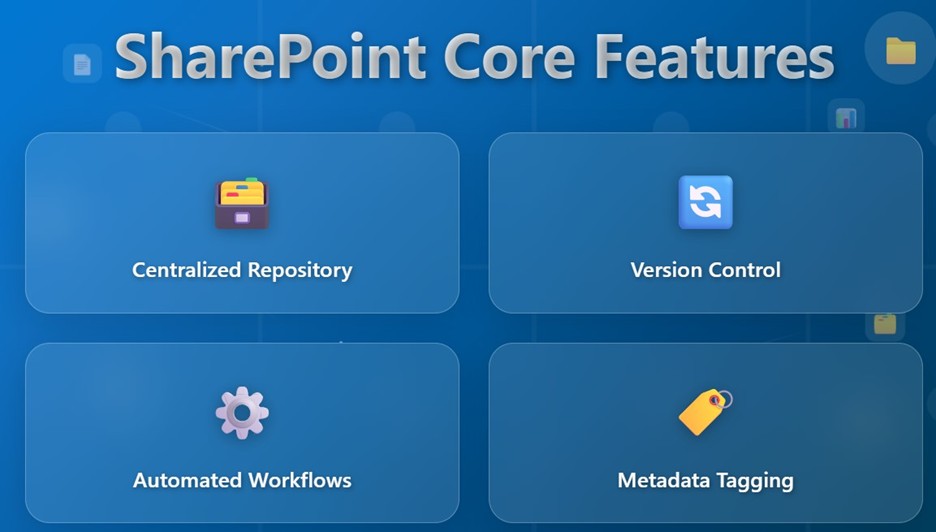
| Feature | Description |
| Centralized Repository | All your documents are stored in one central location, no more searching through emails or folders. |
| Metadata Tagging | Add tags or labels (e.g., “Invoice”, “HR”, “Sales”) to quickly find files. |
| Automated Workflows | SharePoint can send alerts, start approval processes, or move documents automatically based on rules. |
| Version Control | Automatically saves previous versions of files, allowing easy rollback and supporting data governance. |
SharePoint offers more than just file storage. Here’s what makes it special:
You can open, edit, and share documents directly from Teams, Outlook, or Word. It fits smoothly into the tools you already use.
Whether your company prefers cloud storage or keeping things on local servers, SharePoint can do both or even a mix of the two.
SharePoint has strong security features to protect your data. It also helps companies follow legal and industry rules (like GDPR or HIPAA) by controlling access and tracking document use.
Let’s look at some common business problems and how SharePoint helps fix them:
In many companies, documents are stored in different locations, email attachments, local folders, USB drives, etc. This is called a document silo. Because of this, employees waste time searching for the right file or don’t even know where to find it.
SharePoint keeps all documents in one central library, making it easier to find files. You can also add tags (metadata) to documents, like “invoice”, “project name”, or “department”, to help search faster.
Teams often end up working on the wrong file version. You might hear people say, “Which is the final version Report_v3_FINAL_FINAL.docx?” Mistakes like this can cause confusion, lost work, or wrong decisions.
SharePoint tracks every version of a document automatically. You can:
Now, SharePoint will automatically save a new version each time someone edits a file.

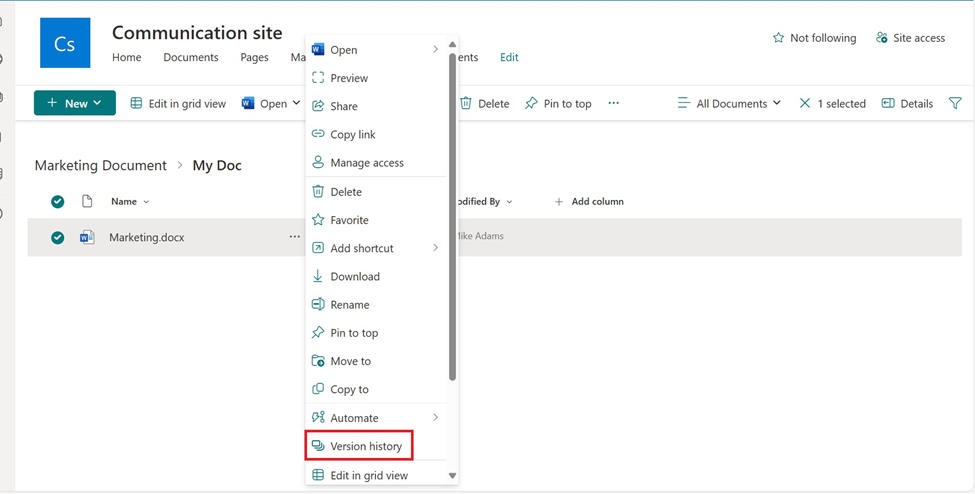
2. It will open the version history of the document, where you can see how many times it was modified, along with the timestamp and modified by.
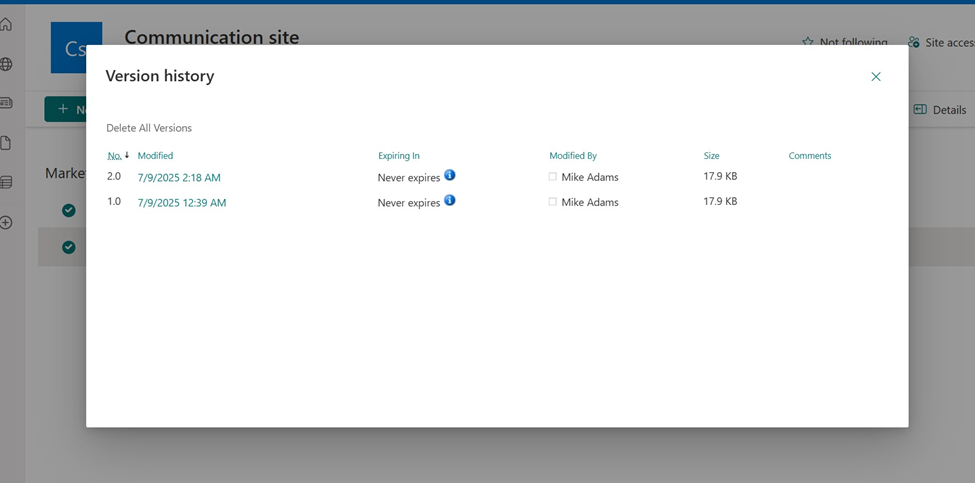
Companies often struggle to keep sensitive documents safe. It’s also difficult to follow legal rules like GDPR or industry policies, especially when files are shared by email or stored without proper controls.
How SharePoint Helps:
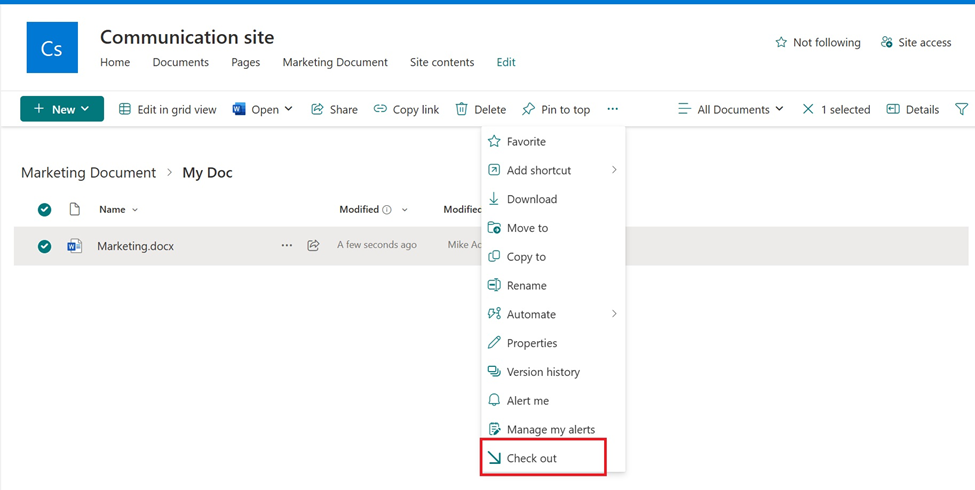
2. Once checked out, a red icon will appear on the document. This means it’s locked for editing by you, and others won’t be able to make changes until you check it back in.
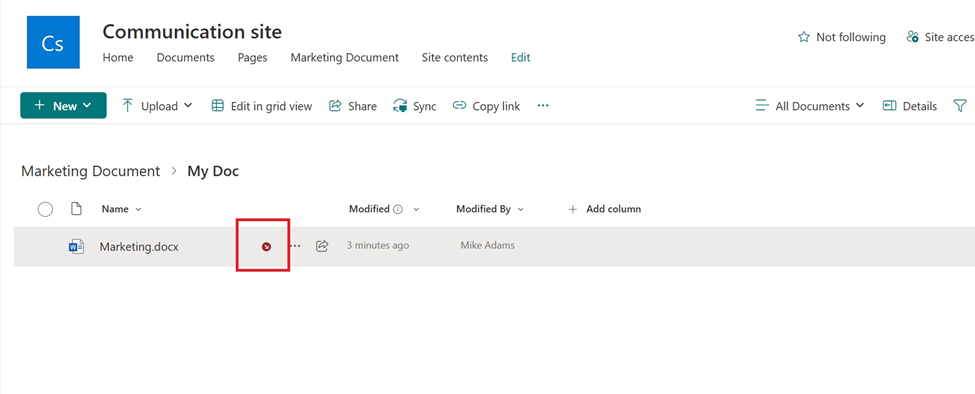
3. After making your changes:
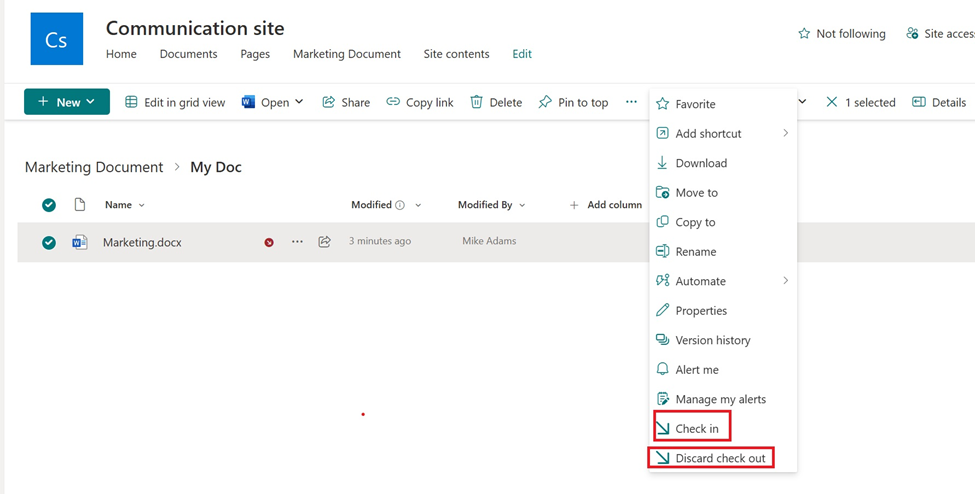
4. When checking in, you can add a comment to describe what you changed.
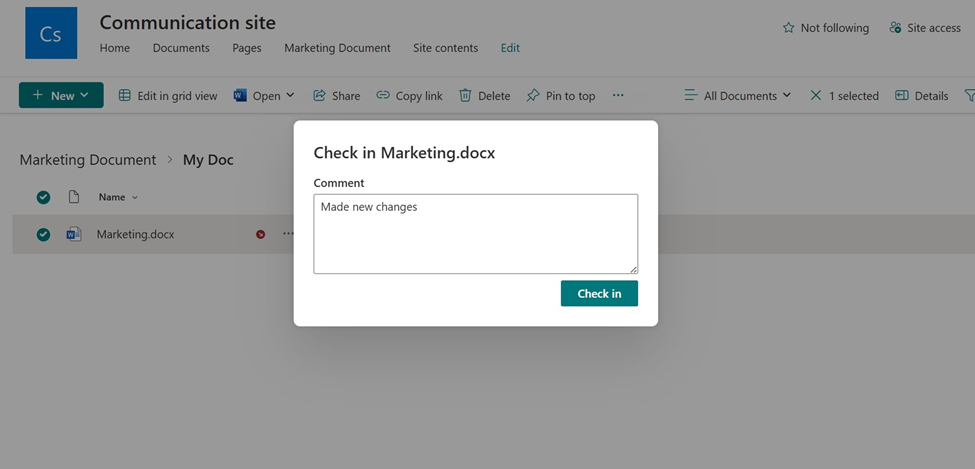
5. This comment will be saved in the version history, so others can see what was updated and by whom.
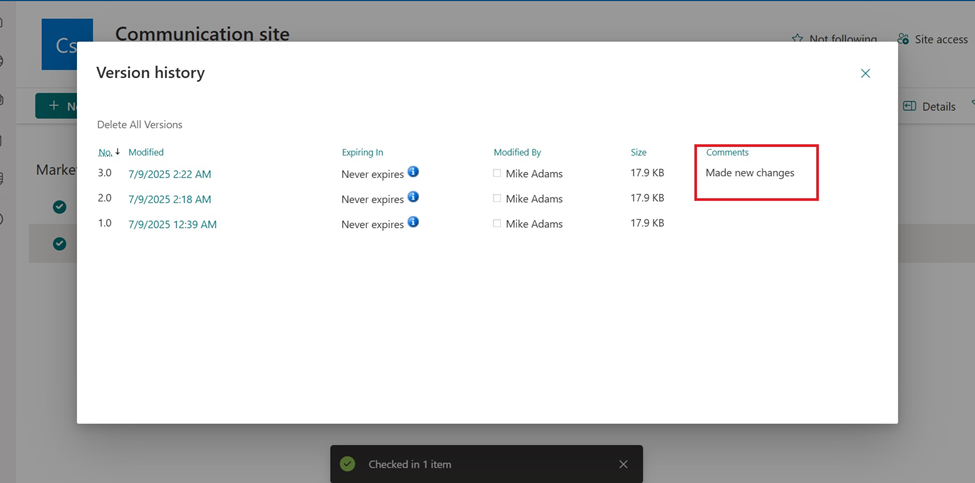
In many companies, document approvals (like invoices or contracts) happen through email or paper. This is slow, easy to miss, and hard to track. By using SharePoint, you can create automated workflows using Power Automate to speed up approvals. For example, when someone uploads a contract, SharePoint can automatically send it to a manager for approval, notify users of updates, and record the entire process.
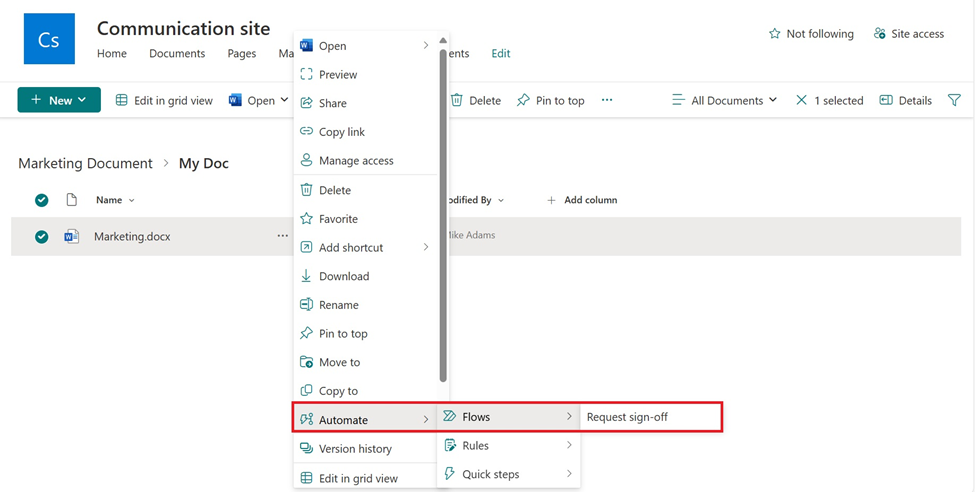
Remote teams often struggle to work together on documents. Sending files over email leads to confusion and lost updates.
There are several useful SharePoint features that help with this goal:
The HR team handles personal data like resumes, offer letters, ID proofs, and salary slips. These documents must be secure and easy to manage.
How SharePoint Helps:
Legal teams work with contracts, NDAs, and agreements that go through reviews, approvals, and signatures.
How SharePoint Helps:
Project teams often work with different departments. They create reports, plans, and timelines, and need to keep everything in one place.
How SharePoint Helps:
Companies in healthcare, finance, or government must follow strict data rules (like GDPR in Europe or HIPAA in healthcare).
How SharePoint Helps:
The planning phase is the foundation of a successful SharePoint setup. In this stage, you decide how SharePoint will be used across your organisation. This includes understanding what types of documents your teams work with, such as contracts, employee records, or project reports and how they should be organised. You also define folder structures, user permissions, and metadata fields (tags) that will help people easily find and manage documents later.
For example, a company might create separate libraries for HR, Finance, and Projects, and add tags like “Department” or “Document Type” to make searches faster. Planning helps ensure that SharePoint meets your business needs and avoids confusion after launch.
Once the planning is complete, the next step is to move your existing documents into SharePoint. This is called migration. During this phase, you review and clean up your current files, removing duplicates and outdated versions. The goal is to bring only useful and well-organised documents into the new system.
Files are uploaded into the right folders or libraries in SharePoint, and metadata is added so users can easily filter or search them. It’s also important to test security settings and version control at this stage to make sure everything works as expected. This phase makes sure all your important content is safely and neatly transferred to SharePoint.
After everything is set up and your documents are in place, the final phase is adoption. This step focuses on getting your team to start using SharePoint confidently and effectively. It involves training users on how to upload documents, tag them correctly, use version history, and follow check-in/check-out processes. You may also introduce them to helpful features like automated workflows and sharing through Teams.
Good communication and support like user guides, Q&A sessions, or helpdesk access, make adoption smoother. When people understand how to use SharePoint properly, they are more likely to embrace it in their daily work, leading to better productivity and collaboration.
Vidi Corp can support you through every stage of setting up a SharePoint document management system. Whether you’re starting fresh or improving an existing setup, they help with planning, implementation, and training. When it comes to SharePoint, Vidi delivers a variety of solutions like:
They align your SharePoint setup with your business goals by analysing processes, designing structure, and defining metadata and permissions.
SharePoint comes in both on-premises and cloud versions, and migration is often a key step. Vidi Corp has strong expertise in moving older SharePoint systems to the latest version, ensuring a smooth and secure transition.
Vidi builds tailored libraries, intranet portals, dashboards, and connects SharePoint to Power Automate, Teams, Office apps, and other business systems.
Vidi provides live training, guidebooks, and on-demand support to ensure teams embrace and effectively use SharePoint.
Find out more about what Vidi offers for SharePoint here: SharePoint Consulting Services- Migration, Integration & Support
Here’s a side-by-side comparison of SharePoint and other collaboration platforms:
| Feature | SharePoint | Generic Cloud Storage | Specialised DMS(Document Management System) |
| Integration | Works smoothly with Microsoft 365 (Word, Outlook, Teams) | Limited connections, mostly manual | Advanced integration, but often needs custom setup |
| Workflows | Built-in automation for approvals, notifications | Basic or manual processes | Powerful workflows, but expensive to set up |
| Cost | Included in Microsoft 365 plans | Low starting cost, but limited features | High license and setup fees |
| Scalability | Great for small to large businesses | Good for individuals or small teams | Varies depending on the tool and business size |
In this article, we have understood what SharePoint Document Management is and how it helps businesses organise, secure, and collaborate on files more efficiently. With features like centralised storage, metadata tagging, version control, automated workflows, and deep Microsoft 365 integration, SharePoint solves common problems such as lost files, version confusion, and manual work delays. It also ensures high-level security and compliance, making it ideal for teams of all sizes whether working in the office or remotely.
If your organisation is having trouble keeping documents organized or wants a better way to manage files, SharePoint is a dependable and easy-to-use tool that can grow with your needs. For help setting it up or training your team, reach out to Vidi Corp, your trusted partner for digital workplace and document management solutions.
SharePoint Document Management is a system within Microsoft SharePoint that helps businesses store, organise, share, and manage documents in a central, secure location. It includes features like version control, access permissions, and automated workflows.
SharePoint is deeply integrated with Microsoft 365 tools (like Teams, Outlook, and Word), offers automated workflows, and provides enterprise-level security. Cloud drives like Google Drive or Dropbox are simpler but lack these advanced business features.
Absolutely. SharePoint provides role-based access control, data encryption, and audit logs, making it secure for handling sensitive documents like employee records or legal contracts.
SharePoint allows you to apply document retention policies, set access restrictions, and maintain detailed activity logs, helping your organisation meet data privacy and security requirements.
You can store almost any file type Word, Excel, PDFs, images, videos, and more. SharePoint also supports tagging, version tracking, and previewing many of these files.
Not at all. SharePoint is user-friendly and works just like a shared drive, with added features. However, for advanced setups (like custom workflows or integrations), you might need expert help.
Vidi Corp offers expert services for SharePoint implementation, migration, training, and customisation. Whether you’re a small business or a large enterprise, Vidi can help you get the most out of SharePoint.