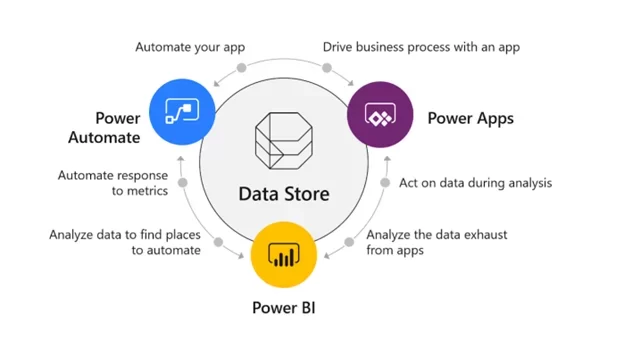
Have you ever wondered how to create multiple word documents from power automate template? As the managing director of Lift Consultancy, a specialist engineering consultancy company in the UK, Gabriel Murray was all too familiar with the administrative challenges that come with running a growing business. With a team of around 15 employees, Lift Consultancy was producing a significant volume of site work and reports, which required manually inputting data from the field into Word documents. This manual process was not only time-consuming, but also prone to inconsistencies as the company expanded to new locations and brought on additional consultants.
Recognizing the need for a more efficient and streamlined approach, Gabriel began exploring automation solutions that could help alleviate the administrative burden. After evaluating various options, he decided to implement Microsoft Power Automate to transform Lift Consultancy’s workflow.
Lift Consultancy’s success with Power Automate and the broader Microsoft Power Platform can be attributed to its partnership with Vidi Corp.
As Gabriel explains, “I was looking for a longer-term relationship rather than just a one-off piece of work. I wanted people I could work with as our company grew, and who had a diverse skill set.”
Vidi Corp’s team of experts worked closely with Lift Consultancy to understand the company’s specific needs and challenges, and then developed customized solutions using the Power Platform. This collaborative approach has been instrumental in helping Lift Consultancy achieve its automation goals and continue to evolve its technology stack as the business grows.
By integrating Power Automate with Power Apps and Power BI, Lift Consultancy has been able to grow its turnover to over 40%, empower its employees to work more efficiently and effectively. The admin team, for example, can now use custom-built Power Apps to manage specific areas of the business, while the leadership team can leverage Power BI to gain deeper insights into the company’s performance and make more informed decisions.
This consistency has been particularly valuable as Lift Consultancy has expanded to new locations, onboarding consultants in Scotland and Leeds. By leveraging the automated templates and workflows, the company has been able to seamlessly integrate these new team members into its established processes, ensuring a consistent approach across all of its operations.
Lift Consultancy’s experience with Power Automate serves as a powerful example of how automation can revolutionize a business’s operations. By streamlining the data entry process and eliminating manual tasks, the company has been able to free up valuable time and resources, allowing its employees to focus on more strategic and high-value activities.
But the benefits of Power Automate extend beyond just time and cost savings. As Gabriel highlighted, the consistency and accuracy of Lift Consultancy’s reports have also improved significantly, thanks to the automated workflows and templates. This has been particularly important as the company has expanded to new locations and brought on additional consultants.
By leveraging the full suite of Microsoft Power Platform tools, businesses like Lift Consultancy can unlock unprecedented levels of efficiency, productivity, and data-driven decision-making. And with the support of partners like Vidi Corp, companies can ensure that they are maximizing the potential of these powerful technologies.
Step 1- This is an automated flow which gets triggered on the item creation in the SharePoint List.
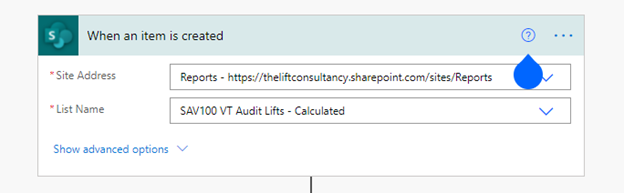
Step 2 – In the next four steps we are storing some important key attributes in the variable.
Site ID, UnitID and ConductedOn; these three variables are captured as is. The fourth variable refinedconducted is the rearranged version of date which can be used in queries which we are going to use in the following steps.
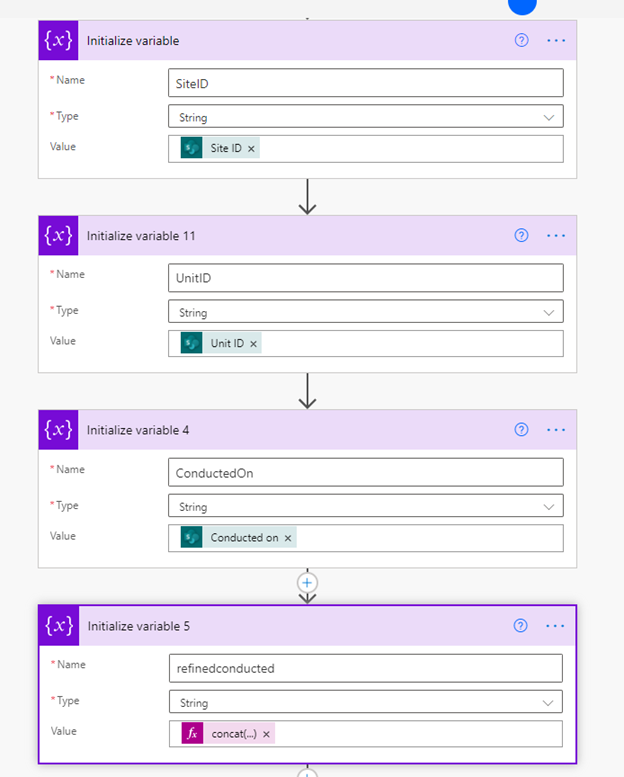
Step 3 – In this step, we are adding 15 mins of delay. This delay is added so other processes like capturing all the maintenance items, populating default responses and populating calculated scores will be completed.
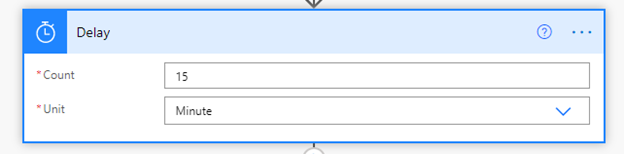
Step 4 – In this step, we are querying Part82 list to fetch the items related to the siteID, UnitID and ConductedOn we stored in the variables. We are then storing item number and its description by using the select control.
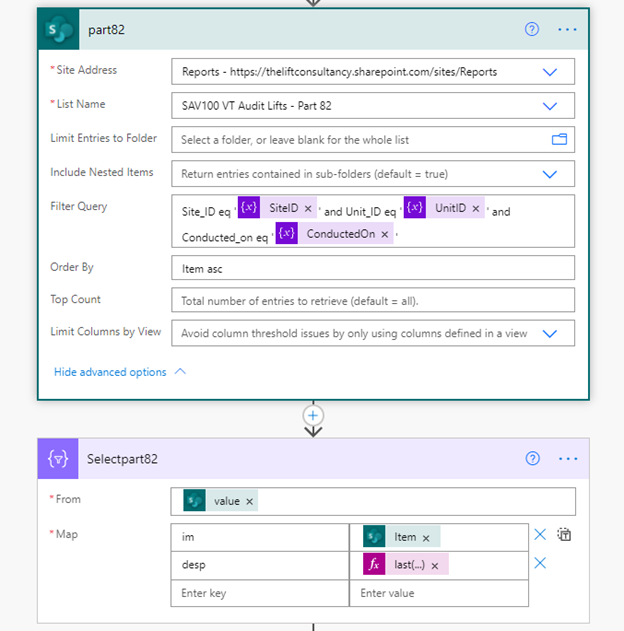
Watch the remaining steps below
Do you need to create multiple word documents from power automate template?
Support
All the support you need – when you need it. From 1-hour quick fix support to longer-term partnership that drives your business forward.
Consultancy
Advanced data thinking, creative ideas and the best Power Platform practices to unlock the true potential of your business data.
Training
Succeess shouldn’t be a one-off. When we train you teams user adoption surges and your Power Platform results radically improve.