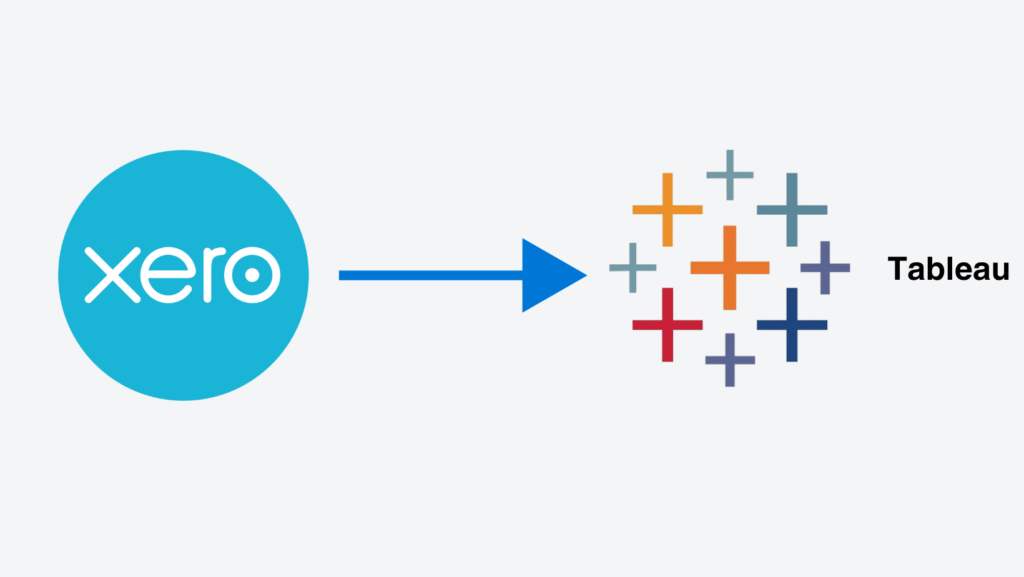
Tableau is a leading business intelligence and data visualization tool, but it does not natively connect to Xero. This is frustrating for Tableau users since Xero is a popular small business accounting platform.
Nonetheless, with the right approach it is possible to connect Xero to Tableau and enable automatic data refresh.
In this blog article, we will explain how to create this connection in detail.
Xero is a popular accounting software that most businesses out there use. They prefer to get more insights on their accounting data through a better visualization tool. That’s where Tableau comes into play. Here are some of the main reasons why you should go ahead and connect Xero to Tableau.
Some businesses in sectors like retail have separate Xero accounts per branch. In such instances, you will come across the need to combine all Xero accounts and generate reports. A Xero to Tableau connector can help you with visualizing consolidated financial statements in a breeze. It provides a clear overview of the business at any given time.
When you want to generate custom reports, the traditional approach is to pull data manually from Xero. This is a tedious and time-consuming process. However, you can overcome that struggle after you connect Xero to Tableau. It will provide better data visualization opportunities as well. Going ahead with custom data analysis will never be a challenge.
Sometimes you may want to combine data from Xero along with data obtained from another source to create reports. A Xero to Tableau connector can help you in such situations as well. It will be valuable for the management, who wishes to create quick reports to present to investors or stakeholders.
CONTACT US TO GET THIS SOLUTION
Xero is offering an API, which you can use to extract data. You may integrate this API with an application of your own and start visualizing them. However, it is a technical process where you should be familiar with programming. But if you want to continue that approach, you may look at our guide on how to create a custom connector.
If you are looking for an easier option, you may go ahead with the ready-made solution we offer to connect Xero to Tableau. You can find more information about it below.
Xero stores its data in multiple tables. Hence, the data extraction code should be written separately to fetch data from each and every table. Click here if you want to look at all the available columns from those tables.
The key table for transaction details is JournalLines. It contains information like general ledger accounts, net/gross amounts, descriptions etc. for each transaction.
Tracking categories are also important analytical attributes stored in the TrackingCategory table. This table can be joined to JournalLines to include categories for each transaction.
The Journal table provides mappings of transactions to financial statement accounts.
The Contacts table shows balances owed to vendors and customers.
The BankTransactions table contains currency exchange details and bank reconciliation status for transactions.
If you work with us on the integration, we will help you identify the exact Xero data you need to build your Tableau reports.
CONTACT US TO GET THIS SOLUTION
For Tableau users managing multiple Xero accounts such as accountants or conglomerates, you will be having multiple grouped accounts under Xero. Our connector can consolidate data from all accounts into a single Tableau data source. As new accounts are added, data will automatically flow into Tableau.
We provide a quick setup for Xero to Tableau connection. It will help you to pull data from Xero to the Azure SQL Server databases that you own. Then you can connect them to Tableau using the Azure SQL Server Connector. If you are working with us, we will do the data extraction and set up the connector for you. Here are the steps we follow for it:
After extracting data from Xero, you can go ahead and use them in Tableau to create your own reports.
With live Xero data flowing into Tableau, manually exporting and distributing reports becomes obsolete. You can automate ongoing delivery of dashboards and reports to stakeholders with Tableau subscriptions.
Tableau subscriptions allow scheduling:
Set up is quick and you can make ongoing changes easily. Both data and report configuration are centralized so changes propagate automatically without breaking automation.
You can also embed Tableau dashboards directly into internal portals with Tableau Server to promote visibility of key metrics. Access control ensures data security compliance.
These automation capabilities remove manual report upkeep effort so you can dedicate more time to value-add analysis. Let us know if you need assistance setting up automated reporting workflows.
The Xero to Tableau Connector allows consolidating multi-account data for unified reporting.
It also enables hands-off automation to eliminate manual exports. This article provided an overview of the available Xero tables and how they can be leveraged in Tableau. Reach out if you need help setting up and configuring the integration.