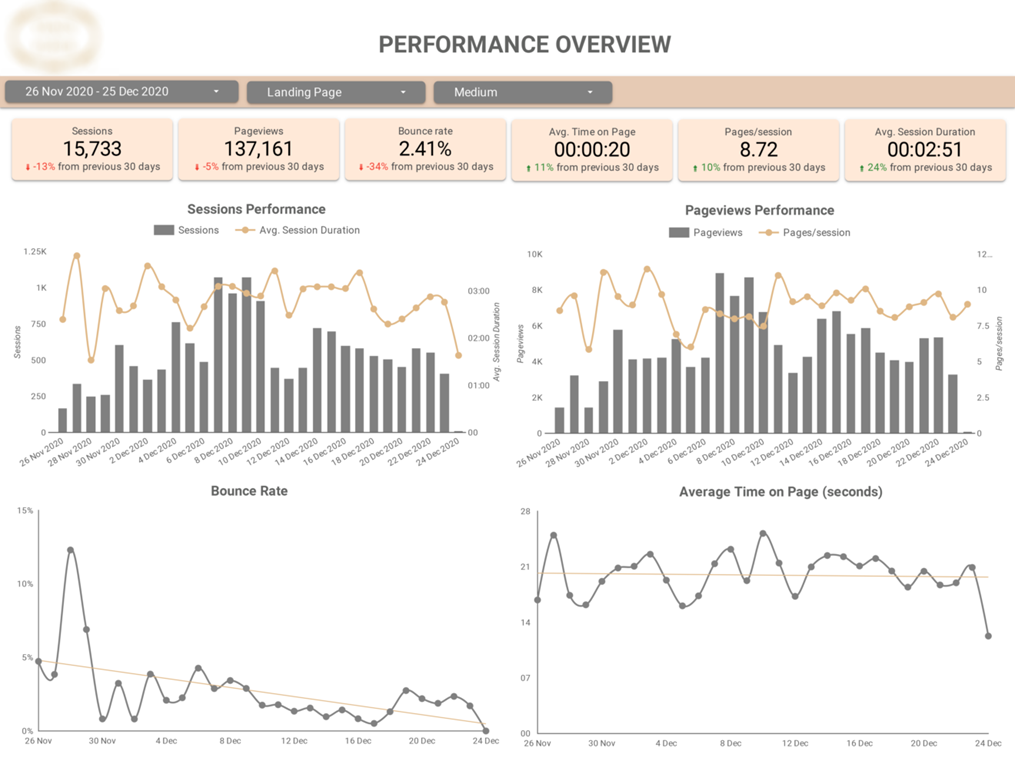
Have you been wondering how to build a SEO dashboard with your Google Analytics Data? If you’re someone who manages SEO campaigns for clients or your business using Google Analytics, then you’re probably already aware that:
To fully understand what the SEO data from Google Analytics is trying to tell you, you need a way to:
So, it only makes sense to have a dedicated SEO dashboard that lets you do all of this in one simplified place.
In this blog, we’ll talk about how to build your Google Analytics SEO dashboard using Looker Studio.
Table of Contents:
Key Metrics in a Google Analytics SEO Dashboard
An SEO strategy is not a straight line. A lot of things come into play, and data from Google Analytics is always one of them.
The reason is pretty obvious – Google Analytics is made by the same company as the search engine people use to find your website, so it provides metrics that you may not find elsewhere.
So what metrics are we talking about here?
Looker Studio, although widely used and preferred, is not your only option when it comes to building SEO dashboards.
You can use similar tools like Power BI, and Tableau, or other platforms like GA4 and SEMRush.
Regardless of your chosen platform, you need to follow these best practices to ensure your dashboard effectively informs decision-making and strategy.
Before we begin, you need to ensure your Google Analytics is properly configured and [MASK] your website.
You also need to sign in to Looker Studio using the same Google Account as your Google Analytics account.
Step 1: Add a New Project
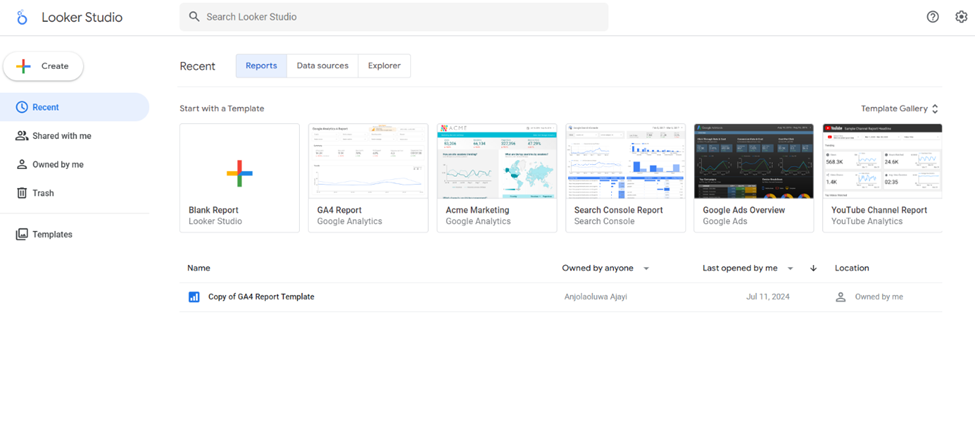
Once you sign in to Looker Studio, create a new project by clicking the tile with a google-themed cross.
STEP 2: Connect to Google Analytics
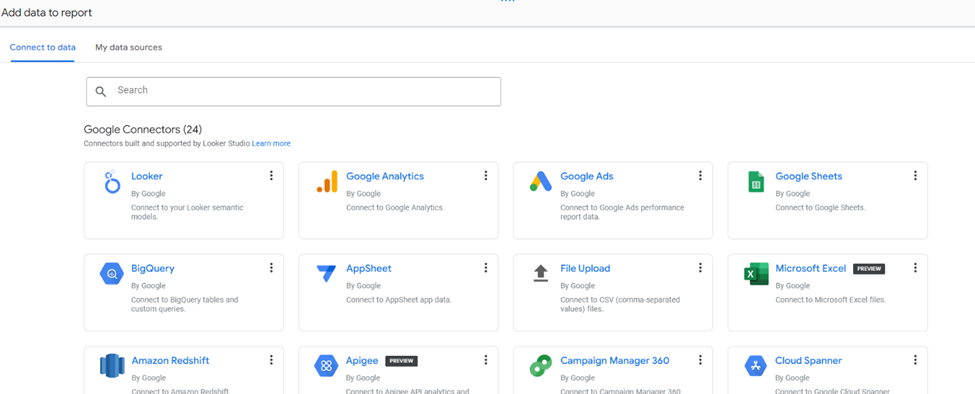
You’ll be immediately directed to this page after you create a new project.
This page is where you’ll select your data source which in this case is Google Analytics.
P.S. Looker Studio allows you to connect to several data sources and blend the data in one dashboard, so you can always add new data from other sources like Google Search Console, etc as your SEO needs grow.
STEP 3: Add visualizations
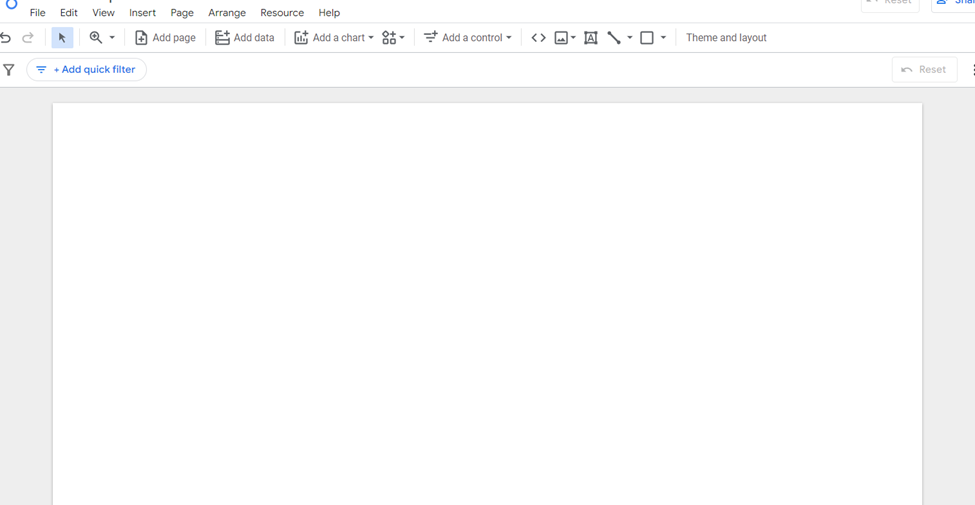
After selecting your data source, you’ll be directed to a blank page which is where you’ll start building your report/ dashboard.
So, the next step is to use Looker Studio’s drag-and-drop interface to add charts, graphs, and cards to your report.
N.B. You need to apply the general guidelines for SEO Dashboard building and you can customize the dashboard colors, themes, and so on to your liking.
Building your Google Analytics SEO Dashboard with Looker Studio is the most convenient and effective approach, but it still has some drawbacks that can limit your SEO analysis:
If you need a custom SEO dashboard in Looker Studio that isn’t bound to these limitations, then look into Vidi’s custom Google Analytics Dashboard solution.
Vidi’s experts will apply all industry best practices and advanced data engineering techniques to deliver you a custom SEO Dashboard that is guaranteed to increase your SEO ROI.
Vidi’s Custom Google Analytics SEO Dashboard Solution
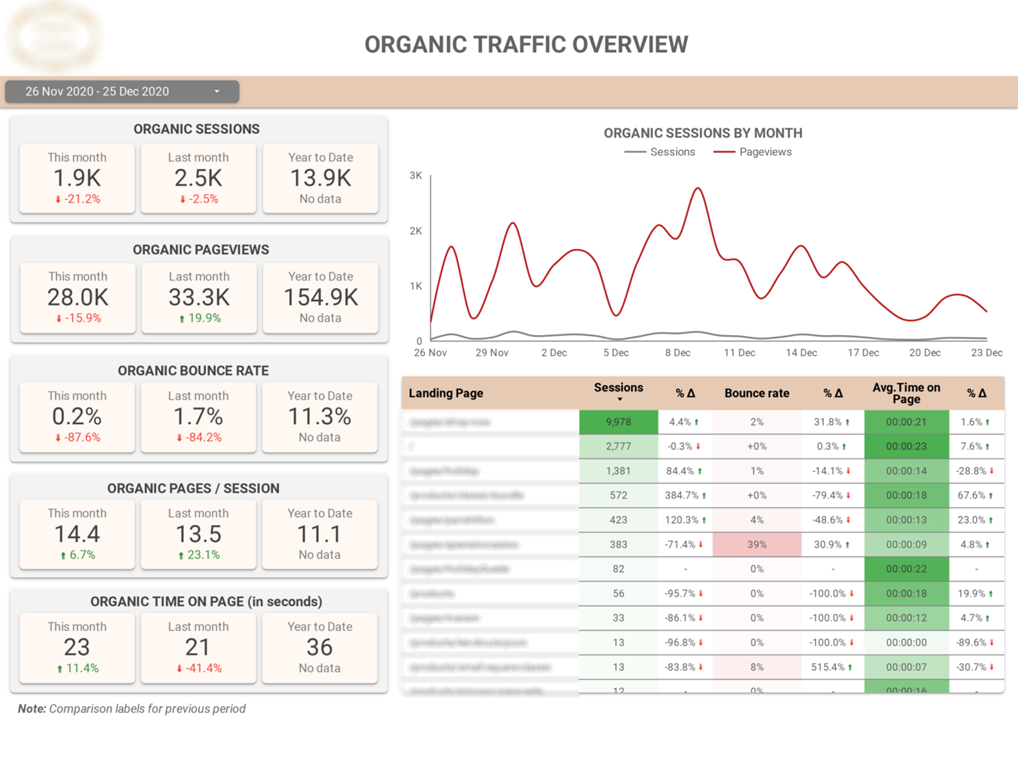
This dashboard helps monitor metrics like organic traffic, page views, bounce rate, average time on a page over time, and for each landing page.
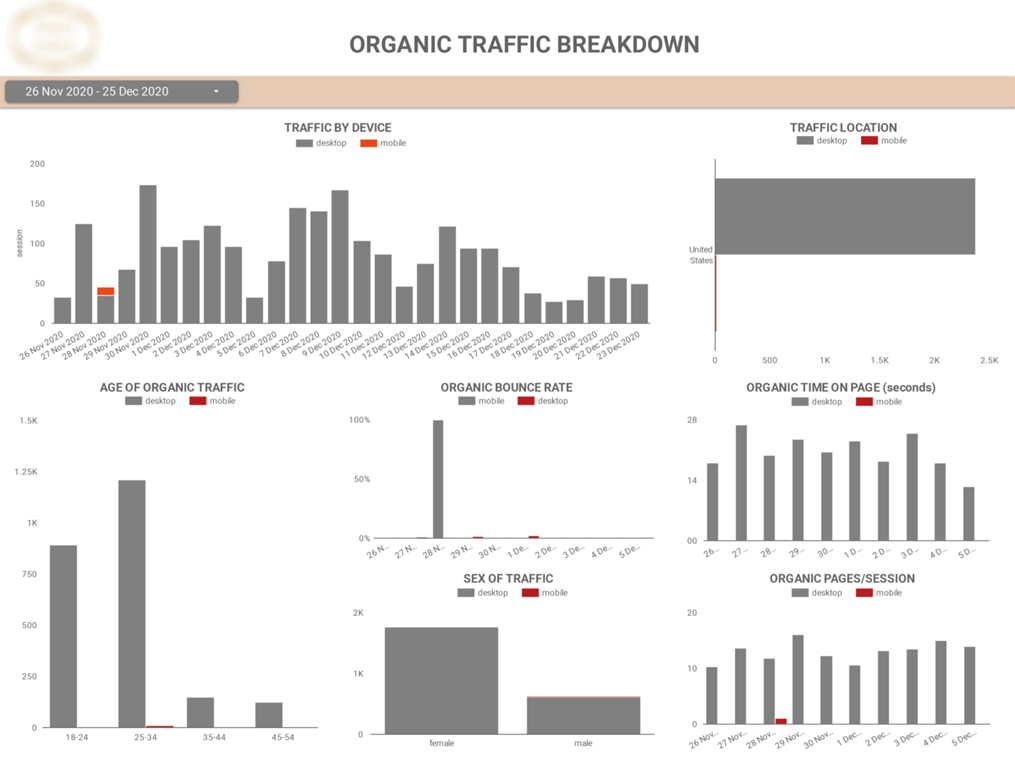
This dashboard lets you monitor metrics like organic traffic, bounce rate, average time on page, and pages per session based on the devices your visitors are using to access your website.
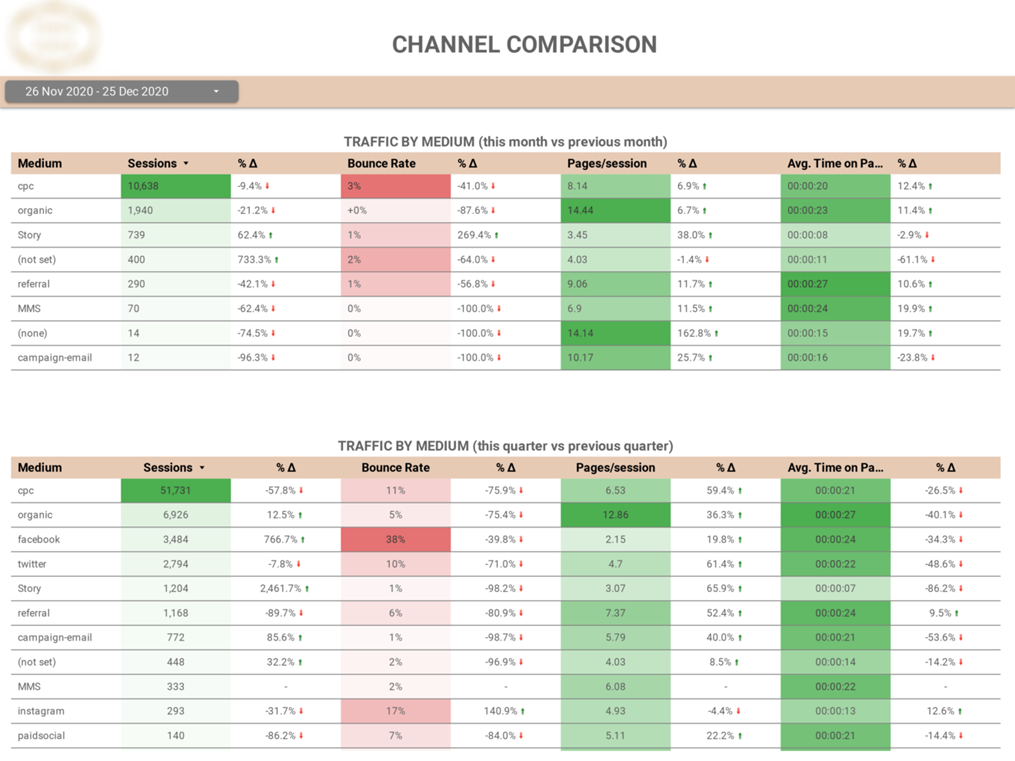
This page lets you compare the monthly and quarterly performance of all your external sources of traffic.
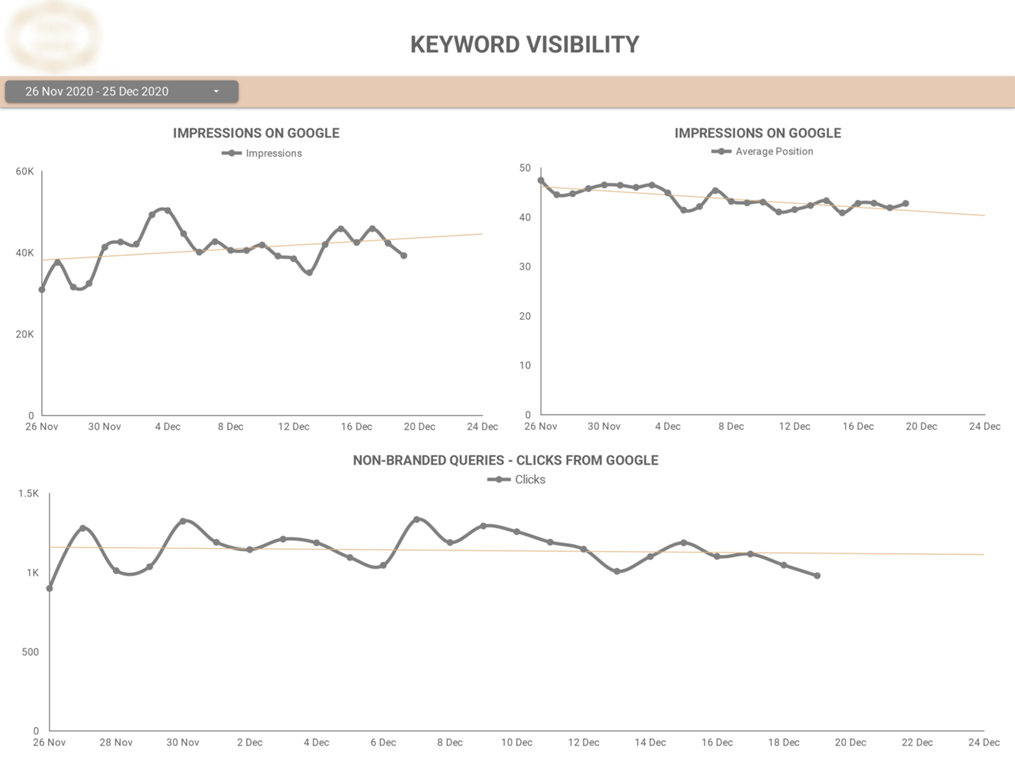
This dashboard lets you see the trend of your website’s impressions, SERP ranking, and clicks over time.
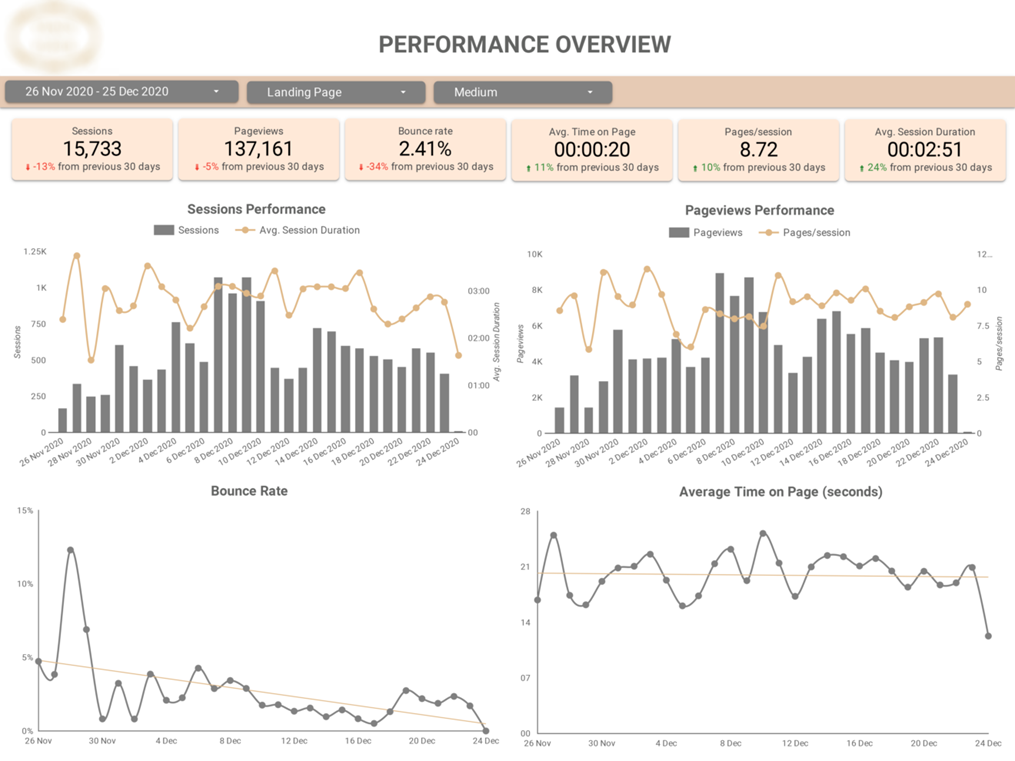
This dashboard gives a detailed yet high-level view of your website’s overall SEO performance.