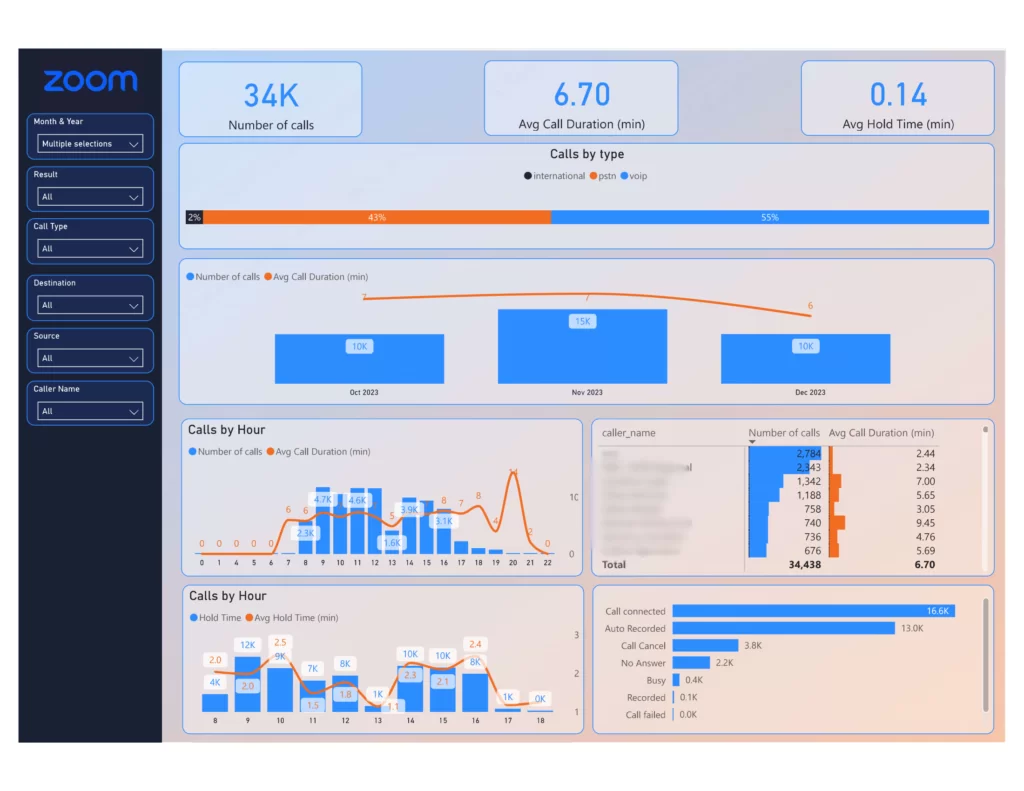
Do you use Zoom for phone calls and want an easy way to analyze that call data? We created a free Power BI Zoom template to analyse your calls data.
In this article, we’ll walk through how to use this template, automatically connect your Zoom data to Power BI, and even build a custom dashboard for webinars. Read on to learn more!
The Zoom calls template in Power BI focuses specifically on phone call data from Zoom. The visualizations in this free template include:

See at a high level how many calls are being made and the average length of those calls. This is helpful to understand the overall activity level for your team.
Average hold time is important to know in order to understand how much time your team spends on hold which is the unproductive time.

The dashboard offers an interactive way to drill down from months into days using the Power BI Drilldown feature.
The default trends cover an aggregated period, but you can also toggle to a daily view. This is helpful if you think there may be day-of-week or weekday vs weekend differences you want to analyze.

Segment call analytics based on the hour of day to identify highs and lows in usage. See which times have the longest calls to assess if availability should be adjusted.
Categorize calls by completion status to see where opportunities may lie. High disconnect rates could motivate new answering rules and voicemail best practices to capture more calls.
The dashboard is interactive so you can use the filters to achieve the following analysis:
Determine if there are a few individuals skewing up average handle times or patterns of calls that differ by role/department. Marketers for example may take more exploratory calls than billing team members.
In addition to overall hold time metrics, the hour-by-hour analysis can pinpoint peak periods where hold duration is highest. Address staffing during those spans to reduce customer wait times.
The full list of filters available to slice the data by date range, call result, call type, phone numbers involved, and call initiator. Overall, this template provides an easy pre-built Power BI dashboard to analyze your Zoom phone activity at multiple levels and identify potential improvements.
Rather than manually importing your Zoom data, you can use a connector that automatically extracts Zoom information into a database. This database can then be connected to Power BI for live visualization.
The Vidi Corp Power BI connector pulls in Zoom webinar, meeting, and call data every 30 minutes. This keeps the database updated in near real-time. Once you connect your Zoom data to Azure SQL Server, Vidi Corp would send you this template already connected to your data.
Once implemented, you simply direct the Power BI template to connect to your new Azure SQL Server database instead of default sample data. The specific tables included cover details like:
With the automated sync in place, the template displays current analysis without time-consuming data exports or manual refresh. The database updates on its own every 30 minutes.
The benefit is it only takes about 5 minutes to set up, saving you the work of rebuilding visualizations and dashboards from scratch. You get pre-populated tables covering granular details on your Zoom account usage.
In addition to using the out-of-the-box phone calls template, you can use the automatically populated Zoom data in Power BI to create custom dashboards tailored to your business needs.
For example, you can build a dashboard to visualize webinar registration numbers over time, attendance levels, attendee occupations that were collected during registration, referral traffic sources, and more. Although not a template itself, it shows what’s possible when combining the live Zoom data feed with Power BI to focus on specific KPIs.

Because the data extraction runs continuously without manual exports or updates, you can build dashboards for critical metrics and know the visualizations will stay current. Whether it’s monitoring registration totals daily, weekly webinar participation rates, or monthly calls by department – your dashboards reflect the latest numbers without extra work behind the scenes.
You have full control over shaping analytics around your organization’s priorities. Possible custom visualizations can include:
Webinars:
Meetings:
Calls:
The combinations are truly endless, both in terms of what parts of your Zoom account you analyze and how you visualize that information to drive business decisions.
You can build the dashboards yourself using the automated data foundation or enlist consultants to create Power BI dashboards tailored to your use cases based on your Zoom webinars, meetings, and calls data.
As you can see, the Vidi Corp connector offers an easy way to connect and visualise Zoom data in Power BI. Additionally, implementing an automated data extraction pipeline from Zoom gives you a clean, continuously updating feed to empower extensive custom dashboards tailored to your organization’s priorities.
Whether you want high-level automated insights on phone calls or to drill into your webinar engagement funnel or virtual meeting productivity – Power BI templates combined with real-time data integration provides immense visualization potential with little ongoing manual upkeep.
So, if you’re looking to go beyond static exports to better understand and optimize your Zoom usage, this end-to-end approach delivers. What unique dashboards could you envision for your Zoom data? With the right data foundation now in place, the possibilities are wide open.