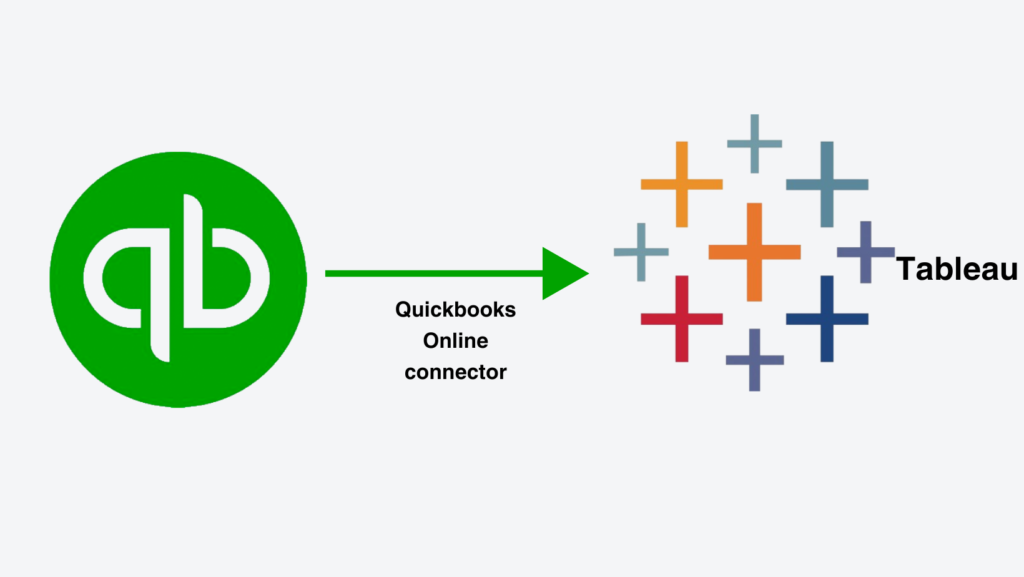
Have you been wondering how businesses connect QuickBooks Online to Tableau to get the best out of their financial data? The need to understand financial data for smart decision-making and business growth in today’s world is very important. Therefore, QuickBooks Online has become a go to for the majority of companies to maintain your finances and generate reports. If you’re a small business owner, finance professional, or data analyst, mastering this connection will really revolutionise how you may analyse and visualise your financial data. In the step by step guide below, we are going to walk you through two ways to connect Tableau to QuickBooks Online.

Instead of wasting dozens of hours on data blending and limiting yourself to connecting to only one QBO account at a time, you can take advantage of the Tableau connector to QuickBooks Online by Vidi.
The advantages are:
The connector extracts data from QuickBooks Online API into an Azure SQL Server database. Once extracted, you can connect your Azure SQL Server database to Tableau. This integration is stable and supports large data volumes, if needed. This connector offers a free trial so that you can verify all the benefits. Here’s how to try the connector and see its advantages for yourself.
CONTACT US TO GET THIS SOLUTION
Go to Vidi Connectors and sign up for a free account.

After registration select your database usage preferences in this window. The “Use Vidi Database” option preloads your data to a database hosted by Vidi Corp. If you own an Azure account, you could also create your database and enter the details below:
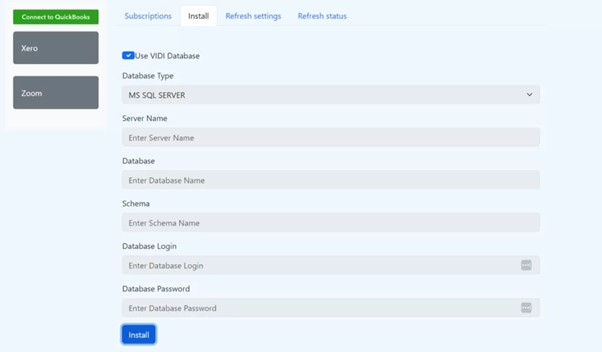
Once you click “install” the system will create the required tables in the database. After you authenticate with your QuickBooks Online account, the data will be loaded into these tables.
Once tables are created, go ahead and reopen the install tab to show the next step in the installation process. Connect new company – Click the button to extract data from the QuickBooks Online company you want to connect with. You can click the button any number of times if you want to connect multiple companies.
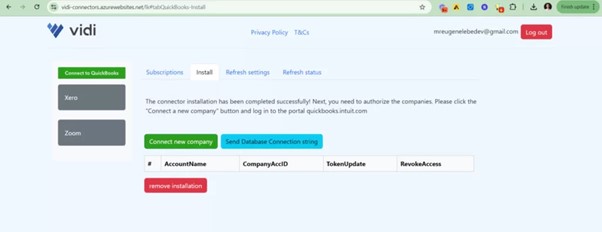
By clicking on “connect new company,” a new window will open where you can choose the company and extract its data to the database.
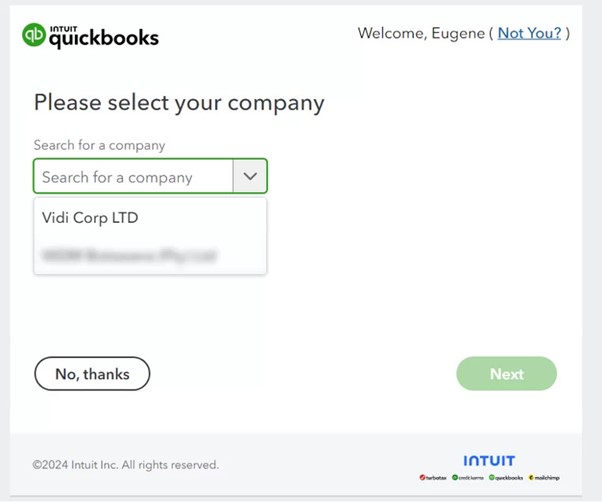
Once you click “Next” and allow permission in QuickBooks Online, the Company will appear in the table below.
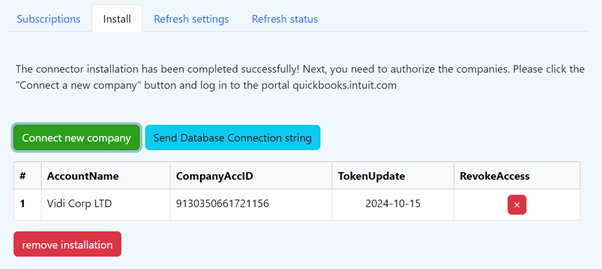
Note: “RevokeAccess” button is intended to revoke the access of the Vidi connector to your QuickBooks Online account. If you click that, no further data from this company will be extracted. All extracted data so far would, however, be stored in a database.
If one wants to clear the data that has been extracted into the database so far, then this is possible by clicking the “remove installation” button. That button will delete all tables and data belonging to this company in the database.
Once the refresh has started, the status of refresh can be viewed in the “Refresh Status” window. You will know your data is fully loaded into Tableau when all tables have a 100% status.
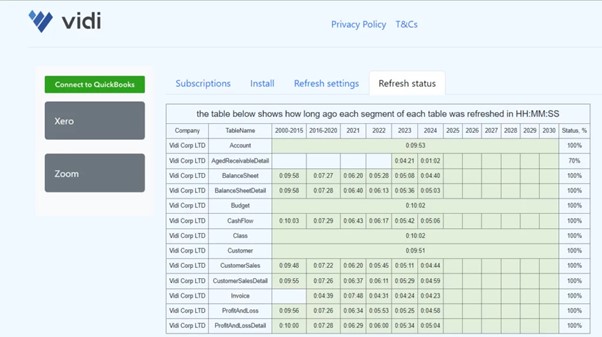
Our QuickBooks connector has ~50 tables in total, however not all of them are loaded by default. If you need additional tables, you can navigate to the “refresh settings” menu and select the tables that you need. Once selected click “apply changes” at the bottom to start loading your new tables.

Finally, when your data is loaded, click the “send database connection string” button within the “Install” tab.
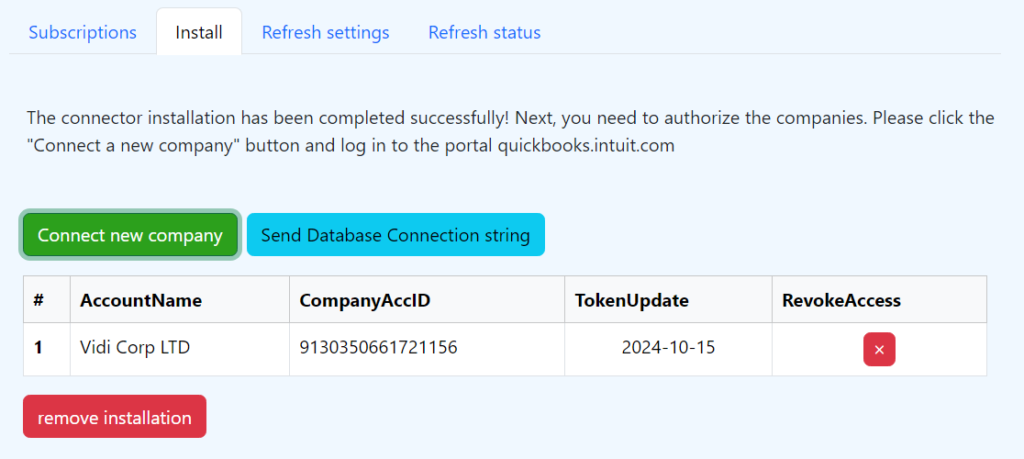
Clicking this button will trigger an email to your registered address with the details of the account. You will find from the above email the server name, database name, user ID, and password for connecting to Tableau.

In Tableau, from Connect to Data > Azure SQL Server, select the Server name and Database, username and possword from your email. Once logged in, select which tables you want to import into your Tableau dashboard.


The greatest value of the connector is how user friendly the data structure is. This is what the format might look like for the P&L Detail Table:


As you will notice, it is all in one table:
The QuickBooks connector comes with Tableau out of the box and provides an easy way to grab basic data from the service. However, being still in Beta it may have various limitations and issues with stability.
To configure this, in Tableau, under “Add A Connection”, click more, choose Intuit Quickbooks Online.

After the selection, follow through the authentication and select the tables one wants to load.
CONTACT US TO GET THIS SOLUTION
One of the key benefits to connect QuickBooks online to Tableau is the ability to blend it with other data sources. You will not just be monitoring only financial metrics but also advanced analytics. You can also correlate them with operational drivers. This will help you to obtain a complete view of business performance.
For example, you could combine:
Tableau offers excellent data blending and modeling capabilities. Hence, you can easily merge the QuickBooks extraction with other spreadsheets, databases, and cloud applications. You may then build interactive dashboards surfacing unique insights. It will not be possible to use financial data alone.
The suite of advanced analytic features on Tableau include cohort analysis, forecasting and clustering. After the integration, you can make them available on your QuickBooks data. This allows you to move beyond just monitoring what happened historically. It provides you with predictive abilities that improve decision making.
For example, you could build a predictive model estimating future cash runway. You may do it based on projected sales, expenses, and contractual obligations like payroll and loans. This “quantitative finance” approach leveraging Tableau’s stats engines is powerful for many duties. They include budgeting, capital planning, investor reporting and more.
When connecting QuickBooks data to Tableau, it’s important to consider robust governance capabilities. It will help you with secure and regulated data exploration. Tableau offers a number of features in this area:
These governance capabilities allow you to securely scale QuickBooks reporting. You can do it while maintaining control over who sees what financial information.
Using a connector to extract and model your QuickBooks Online data makes it seamless to analyze your finances in Tableau. The hierarchical data structure matches how you view reports in QuickBooks. This provides you with a turnkey solution.
This connector supports combining data from multiple QuickBooks accounts. You can also go ahead with applying accounting rules. Moreover, you can enable advanced data exploration that is not possible within the QuickBooks app itself.