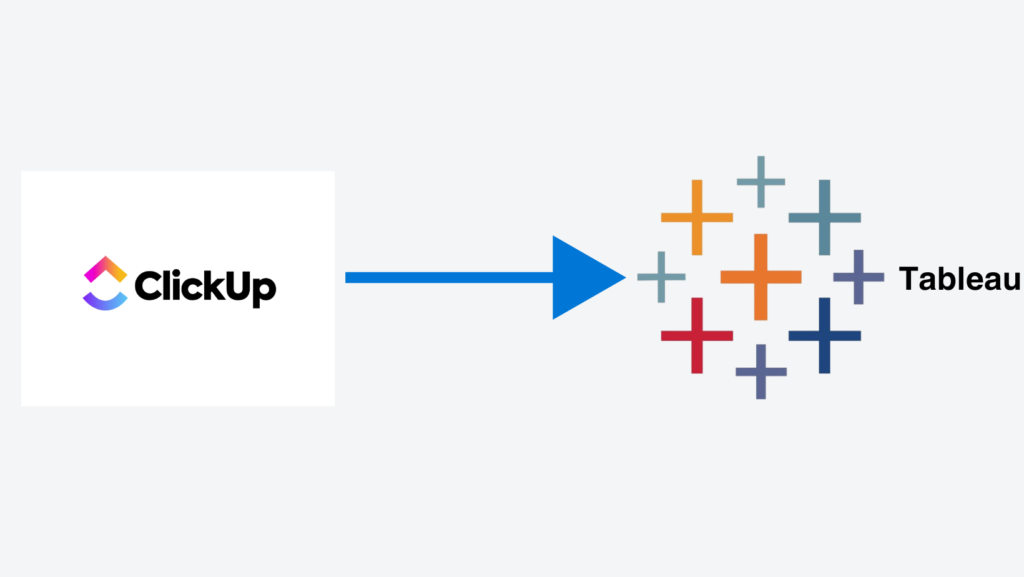
Many business owners find it difficult to connect Clickup to Tableau and get valuable insights from their data. ClickUp is majorly used by project managers to ensure efficient project management, helping them stay organized and track progress on tasks and initiatives. However, you don’t find rich in-built reporting capabilities within ClickUp.
Reporting becomes a real struggle as the number of projects, folders and tasks grows. This is where you can take the decision to connect ClickUp to Tableau. Tableau is an advanced data visualization and business intelligence tool. It will help you with creating compelling reports out of the data you have.
ClickUp currently doesn’t currently offer a native Tableau connector. However, there are alternative solutions that allow you to extract data from ClickUp. Then you can import such into Tableau for analysis.
In this article, we’ll explore a custom approach on how to connect clickup to Tableau.
ClickUp is an excellent project management tool. Once you combine it with the data visualization capabilities of Tableau, you can experience outstanding benefits. Here are some of the key benefits that your organization can experience.
Project managers can build informative dashboards on Tableau. It can help them to get a comprehensive view of project status. It can also help them visualize project milestones, risks, and team performance metrics. All this data will be available in a visually compelling format.
You can link ClickUp data with information from other systems such as finance and CRM. Then business leaders can gain a holistic view of operations. It will help them to make more informed decisions.
Automating the data extraction process eliminates the need for manual exports. It can save valuable time for analysts and project managers.
The flexibility of Tableau allows teams to create tailored reports. These reports can meet specific business requirements. They don’t have to rely on the out of the box reporting options that ClickUp offers.
CONTACT US TO GET THIS SOLUTION
It is true that having a native ClickUp to Tableau connector would be ideal. But you don’t find one out there. That’s where a custom solution can bridge the gap effectively. This approach involves leveraging the ClickUp API to retrieve data and transform it into a format compatible with Tableau.
To make life easy, we wrote a code to send requests to ClickUp and extract data from there. Our solution can then transform all data into a tabular format. You can easily use it within Tableau. The custom connector we developed can extract data into databases as well. If you want to get data into Big Query or Azure SQL Server, we got the right solution for you. Here’s how you can integrate our solution for your organization.
While this approach requires some upfront work, it offers several advantages:
CONTACT US TO GET THIS SOLUTION
Vidi Corp offers an easy and reliable method to connect ClickUp to Tableau. This solution uses the ClickUp API to establish an automatic data connection. APIs return data when specific requests are sent.
Vidi Corp has developed code to send these requests to ClickUp, extract the data, and format it into a table structure that is very easy to use in Tableau.
The connector extracts data into a database like BigQuery or Azure SQL Server. You can then connect this database to Tableau, Power BI, Excel or any other reporting tool of your choice.
If you choose this connector for your company, the process gonna be as follows:
Log in to ClickUp, click on your user icon, and go to “Settings.”

Scroll down the left sidebar to find the “Apps” section. When you open this menu, you will see a button to generate an API token. Click this button to create your token. The token will start with “pk_”. Copy it for later use.
With your API token ready, you can start a free 10 days trial of our ClickUp Tableau connector. Contact us with your API token, and a Vidi Corp data engineer will install the connector script for you. They will also schedule database refreshes according to your needs. As part of the trial, we will install a free Tableau ClickUp template to help you get started.
Our team will send you the database credentials that you can use to connect Tableau to your ClickUp data.

Once your data extraction is complete, we offer several additional services:
You can view the full list of tables and columns available in the Vidi Corp ClickUp Tableau connector on our website.
Once your ClickUp data is connected to Tableau, you can explore the tables for your reports. This section highlights the main tables available. If you need additional data that’s not included, you can request customization.
Our ClickUp Tableau connector organises data in the following hierarchy: Spaces, Folders, Lists, Tasks. Spaces are the highest level, while tasks are the most granular.


If you need additional data for reporting, ClickUp Tableau connector code can be customised to meet your specific requirements.
Once your ClickUp data is imported into Tableau, you’ll have access to a range of tables and fields. You can use them for analysis and visualization. Here’s a high-level overview of the typical data model:
By leveraging these tables and their relationships, you can build a wide range of visualizations and dashboards in Tableau. Here are some of the dashboards you can build.
ClickUp doesn’t currently offer a native Tableau connector. However, there are custom solutions that enable teams to extract ClickUp data and import it into Tableau. Then you can proceed with advanced analysis and visualization. All you have to do is to leverage the ClickUp API and build a tailored data pipeline. Doing this can help your organization to unlock deeper insights into project performance. You may also keep track of team productivity and overall operations.
Feel free to go ahead and contact us to learn more about the ClickUp to Tableau connector. It will be a game-changer for project management teams and business leaders. That’s because you will get powerful visualizations and data-driven insights at your fingertips.