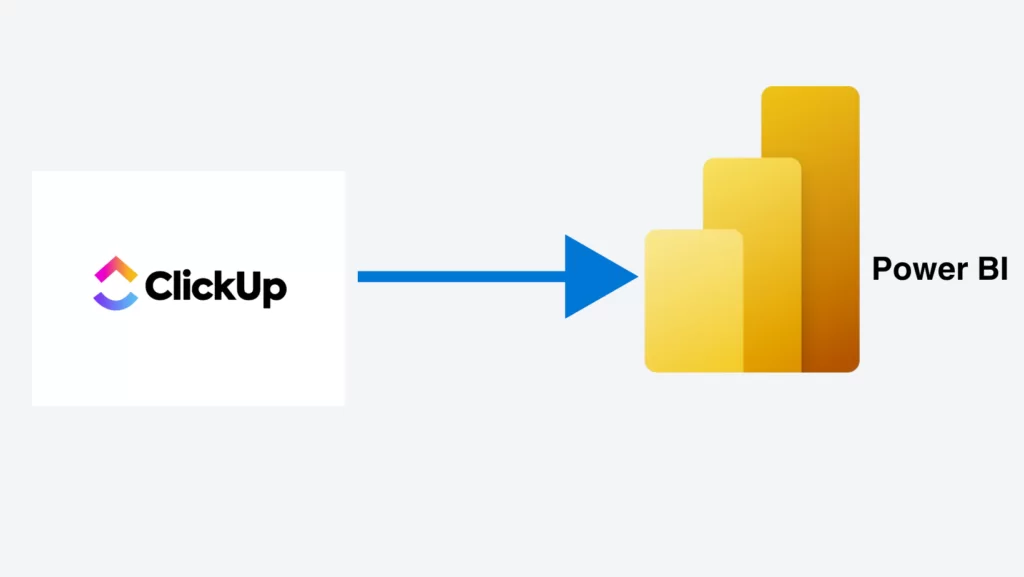
In this article we will explore how to connect Clickup to Power BI and automate the data extraction process. We will also review the data format which you receive after extraction and explore different ways of visualising this data.
A lot of ClickUp users are voting for the idea to create a Power BI connector. This feature request already has 850+ upvotes and has been live since 2019 but there is still no native integration. Instead of waiting for Microsoft and ClickUp to create the native Power BI connector, it might be wise to look for an alternative solution.
CONTACT US TO GET THIS SOLUTION
ClickUp does offer some reporting functionality on the status of the projects. However, this functionality is limited and it becomes increasingly more difficult to use as the amount of folders and lists grows. Clickup also has limited reporting capabilities on the task custom fields. If those limitations hold you back from producing valuable analysis, it might be wise to connect Clickup to Power BI.
Connecting ClickUp data to Power BI enables users to increase the visibility of project statuses and issues by creating custom analysis.
Many companies also need to combine ClickUp data with the data from other systems in Power BI. For example, many companies combine the data on potential projects from their CRM with the data on ongoing projects from Clickup inside of Power BI. Being able to connect Clickup to Power BI is especially important to save time in these cases.
If you need to report to management on the status of your projects, you will likely need to do this outside of ClickUp.
Management value visually appealing user interface in the reports and Power BI offers a great way to create these reports.
CONTACT US TO GET THIS SOLUTION
Connecting ClickUp to Power BI brings most value to:
– Project managers who can clearer visibility of project risks, milestones progress and team performance
– Data analysts who save time on manually exporting data from ClickUp to Power BI
– Business mangers who get more intuitive and real time management reports enabling them to take better decisions
Vidi Corp offers an easy and reliable way to connect ClickUp to Power BI by creating connector that extracts data from ClickUp, sends it to Azure SQL Server Database. This database could be then connected to Power BI, Tableau, Excel or any other tool of your choice.
You can view the ClickUp data format that you would get for your Power BI reporting on this page. If you decide to use this connector for your company, the process would be as follows:
Go to the VIDI connectors platform where you will need to log in.
Once you log in, you can go to the ClickUp window and click on install tab. You will get a 14 days free trial to fully explore the product.
The next step is to choose a database. You can either choose the Vidi database to extract the data or you can use your own database. Click “Instal”l. Then the system starts creating the database for you. Once the window fully loads, you will have a database that is ready for you to store your data.
Once the database has been created, click on “Connect to ClickUp”
You will need to choose the ClickUp workspace that you would like to work with. Then click the “Connect Workspace” button. By doing this, you give access to the Vidi connector platform to ClickUp workspace. The data starts loading while the Vidi connector platform is publishing an Azure Cloud Function that contains the code to refresh your ClickUp data later on.
Once it is done, you can see your refresh status menu populating. When all columns reach 100%, then the data will be ready to use.
Then go to the “Install” tab and click on “Send Database Connection string” to get your database credential string details.
These credentials will be sent to the email you used for portal registration. You will need “Server”, “Database” and “Schema” details later.
Open Power BI desktop. You can either select “Import data from SQL Server” or click “File” and then import Power BI template.
Fill in credential details from the email and click “Load”. Thus, the data will be loaded into the dashboard.
Multiple services are available after the data extraction is completed:
1. Maintenance of the data pipeline. If there are any changes to your data format or ClickUp API, we will be able to adjust our code to ensure a smooth reporting process for you.
2. Consultancy on the data format. If you need consultations on which tables contain the data you need, we will be able to help you find it.
3. Power BI dashboard services – If you need support creating your Power BI dashboards, Microsoft-certified Power BI specialists from Vidi Corp would be able to create the dashboards for you.
You can view the full list of tables and columns available inside of the Vidi Corp ClickUp Power BI connector here.
Once your Clickup is connected to Power BI, you can explore the tables for your reporting. This section will cover the main tables available to extract. This is not the full list of tables so if you see that some data you need is missing, you can request this data by contacting us.
Our ClickUp Power BI connector returns data in the following hierarchy: spaces, folders, lists, tasks. Spaces are the highest level of detail and tasks is the most granular.
Folder_List table can be seen as a Vlookup dimension table which can be used to group tasks into lists, folders and spaces. Other useful columns in this table include task_count (number of tasks for each folder), priority of the folder, status (red/amber/green), etc.
Tasks table contains the tasks names, time they took, budgeted time for them, date they were opened and closed, current statuses, priority of the tasks, etc. This is the most important table for creating your project management reports.
The time_entries table returns all the time entries (manual or automatic) by every user for every task. This table can be used for reporting on what the team time is invested on and which users don’t log their time properly.
The task_status_history tables enables you to create reports on how long it takes your tasks to move from one status to another. It also returns the current status of the tasks and the time it has been in this status.If you need any other data for your reporting, the Clickup Power BI connector code may be customised for your specific needs.
CONTACT US TO GET THIS SOLUTION
This article covered a custom approach for connecting Clickup data to Power BI which can be tailored to each individual client. This is a done-for-you approach which saves you time manually extracting the data or coding the integration yourself.
Along with the connector you would also get consultancy help on how get the most value from your data. Vidi Corp has delivered dashboard projects for 500+ international clients which enables to advise on data analytcs opportunities.