These Power Apps data entry forms were created for our client TruMethods as part of our project. In this case study we will show the exact pages that were created and explain the workflows behind them.
The client needed a clean way of entering data to Azure SQL Server database. Our Power Apps Consultants created the Power Apps data entry forms where the users can add or modify the data in Azure SQL. The users could populate all the individual columns in the database and edit the current data in them.
In the next section we will go through the exact forms that we created.
This screen is the landing screen where user is prompt to choose which data he/she wants to enter. This Power Apps form contains the navigation to all the key functionality of the app including:

Once a user clicks “submit new data”, they are taken to this Power Apps data entry form. This is the screen for adding new company data, this gets saved as a table record in the back end Azure SQL DB table.

Clicking “View/Modify” leads to modifying data screen. This is the view screen where all the items are viewed which are stored in the SQL DB table, clicking in pencil icon will take user to edit screen.

This is edit screen where user can edit existing data, all the changes will be reflected in SQL database table.

Clicking on Picanomics will lead to the new screen for Picanomics data. This is a screen where user enter Picanomics target for each item, this gets saved in Azure SQL database table.

This is the view screen where all the items are viewed which are stored in the SQL DB table, clicking in pencil icon will take user to edit screen.

Clicks to edit on the previous screen leads to Edit Picanomics Form. This is edit screen where user can edit existing data, all the changes will be reflected in SQL DB table.

This is the new screen for tool matrix data where user enter tool type, cost and spend for each item, this gets saved in Azure SQL database table.
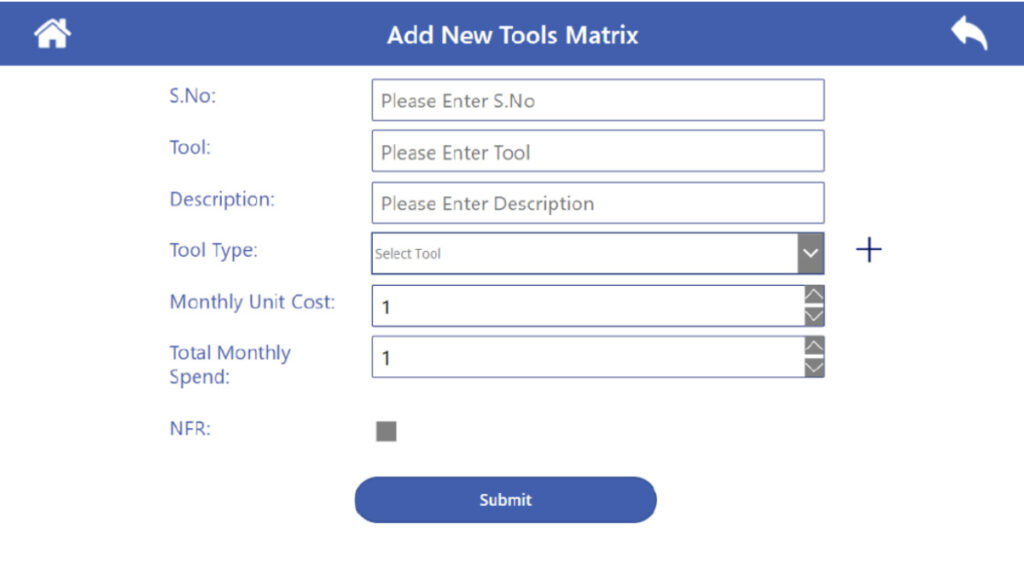
This is the view screen where all the items are viewed which are stored in the SQL DB table, clicking in pencil icon will take user to edit screen.

Clicking on pencil icon on the previous screen will lead to Edit Tools Matrix Screen. This is edit screen where user can edit existing data, all the changes will be reflected in SQL DB table.
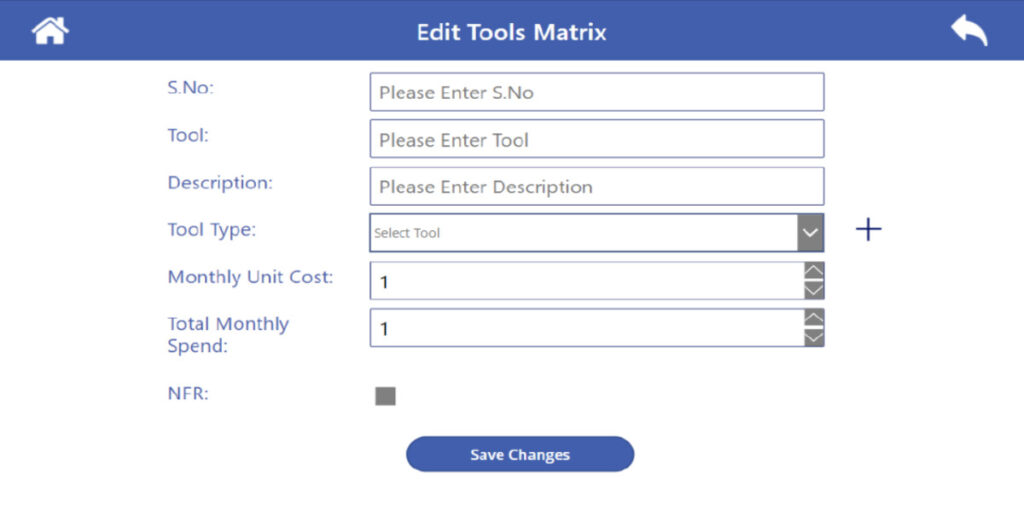
Contact us now if you need assistance with a similar project!
Support
All the support you need – when you need it. From 1-hour quick fix support to longer-term partnership that drives your business forward.
Consultancy
Advanced data thinking, creative ideas and the best Power Platform practices to unlock the true potential of your business data.
Training
Succeess shouldn’t be a one-off. When we train you teams user adoption surges and your Power Platform results radically improve.