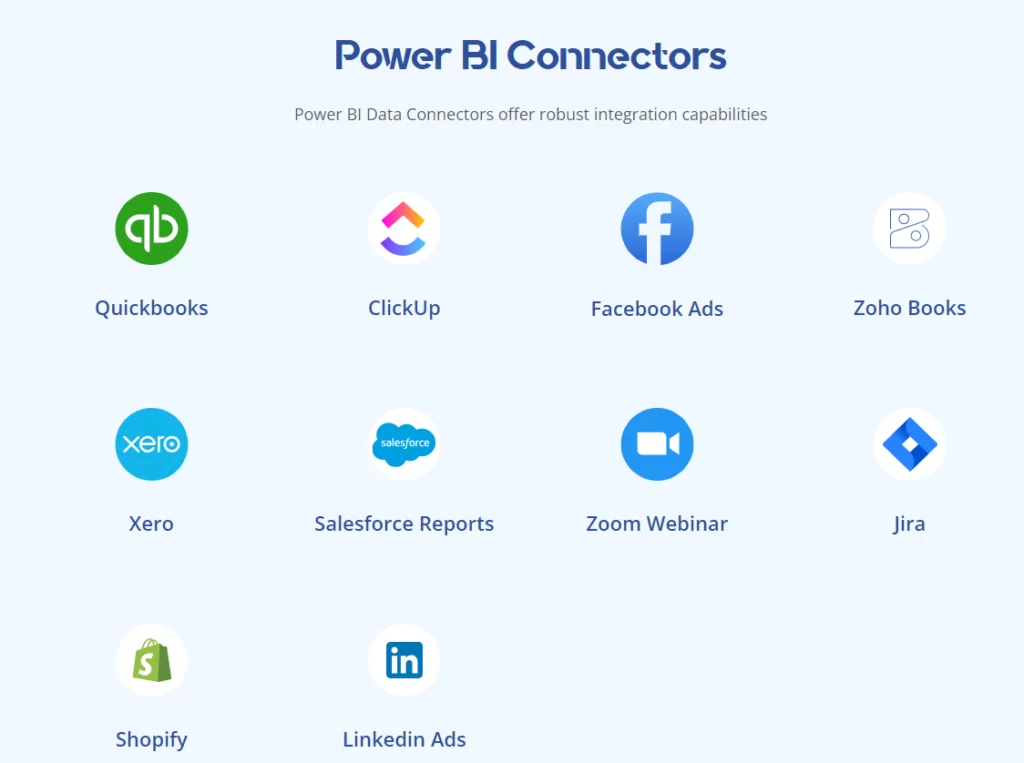
Power BI data connectors are very important in making use of your data productively. With the help of Power BI, you can easily create reports to keep track of your business processes. However, you will need to import business data into Power BI before you can visualise it. This is where Power BI Connectors come in.
The functionality of a Power BI data connector is to link a data source to your report for automated data extraction. If you are using Power BI as your data analytics tool, you will start every project by searching how to connect to your data.
Almost all businesses in today’s world store important business-related data. While storing data, they also come across the need to make business decisions based on available data. That’s where data visualization tools such as Microsoft Power BI would come into play.
With the help of connectors, you can easily link multiple data sources into a single Power BI dashboard. In this article, we will share more details on the different types of Power BI data connectors and how to select the best connector for your project.
Power BI data connectors are essentially integrations with other data sources. Those integrations have some code in the background that sends a request to a data source, retrieves the data and returns it to the Power BI user in a consumable format.
You can access Power BI connectors by opening Power BI Desktop and clicking “Get Data”. This way you will see the list of 200+ services which Power BI integrates with out of the box. You can search for your data source in the search bar above.

Power BI offers a variety of data connectors, which can generally be grouped into three main categories: native connectors, third-party connectors, and custom connectors. Let’s take a quick look at the differences between these types of connectors.
Native connectors are data connectors built into Power BI and provided out-of-the-box. There are over 250 native connectors available covering many popular data sources like SQL Server, Excel, Salesforce, Google Analytics, Azure services, and more.
Native connectors should be the first choice for connecting to data sources because:
250 native Power BI data connectors is a lot but what if you can’t find your data source in the “Get Data” menu? This is where you would use other types of Power BI data connectors.
Third-party connectors are data connectors developed by other companies that you can install and use within Power BI. It is possible that Microsoft hasn’t coded the integration between your data source and Power BI, but someone else has!
A good way of finding out if a third-party connector exists for your data source is to search for it in Google. For example, if I am interested in a Power BI Zoom Connector, here is what I would search in Google. As you see some results are coming up in the search.

The reasons to use a third-party connector can be the following
The downside of third-party connectors is that they usually involve an additional cost to purchase and require additional setup.
Custom connectors are data connectors that you can create yourself to connect to any data source with publicly accessible APIs and endpoints. For example, Power BI SAP connectors are able to connect SAP to Power BI for real-time dashboards, analytics and reporting. Reasons you may want to build a custom connector include:
The downside of custom connectors is that they require IT and developer resources and skills to build and maintain.
We have developed many custom Power BI connectors before. Here is how they work:
You can read our guide on developing custom Power BI connectors using M if you are interested in this topic.
In addition to the wide range of native Power BI data connectors, there are hundreds of third-party connectors available from independent software vendors. Our Power BI data connectors fill gaps where native connector functionality may be lacking. Here are some of the connectors we offer to our clients
For small businesses using QuickBooks Online or Desktop for accounting, financial reporting is simplified with a QuickBooks connector for Power BI. Important data sets like invoices, expenses, payroll, inventory, and more can be modelled.
ClickUp is a robust project management platform, and the connector allows aggregating project data across tasks, goals, and sprints into Power BI for consolidated reporting. Useful for tracking progress during software development projects, leveraging ClickUp.
Understand campaign performance better by visualizing Facebook advertising data in Power BI leveraging this handy connector for the Facebook Ads API. Provides campaign cost, reach, CTR and other KPI trend analysis.
Integrate financial data from this cloud accounting platform into Power BI through the Zoho Books connector, offering a more customizable reporting option than native Zoho reports.
Xero delivers online accounting software for small businesses and their Power BI connector makes it possible to extract everything from invoices to expenses from Xero into flexible Power BI reports.
Combining Salesforce CRM data with Power BI capabilities can help sales teams extract more value through advanced reports, dashboards and analytics powered connectively via this API connector.
Leverage registration and attendee data from Zoom video webinars and build helpful reports around session performance in Power BI through this connector.
For software teams that rely on the popular Jira project management system, this Power BI connector makes it possible to visualise key data sets like issues, sprints, and releases.
Shopify is one of the leading e-commerce platforms. The Shopify connector enables bringing key Shopify merchant analytics into Power BI for greater visibility through dashboards.
Monitor LinkedIn ad campaign effectiveness by connecting to LinkedIn’s advertising metrics through Power BI’s connector, enabling more customizable reporting.
Effectively leveraging Power BI connectors requires following best practices to ensure data accuracy, optimal performance, and long-term maintainability.
Select the connector that best fits your data source. Power BI supports a wide range of connectors for databases, cloud services, and files—choosing the right one ensures seamless integration.
Only import the data you need. Pulling in large datasets unnecessarily can slow down performance and increase processing time.
Use Power BI’s Query Editor to clean, shape, and transform your data before loading it into your report. This improves performance and ensures the data is analysis-ready.
For frequently changing data, configure scheduled refreshes to keep your reports and dashboards up to date.
While DirectQuery enables real-time data access, it can impact performance with complex queries. Use it only when real-time data is essential; otherwise, importing data is generally faster and more efficient.
Ensure that proper data privacy settings are configured, especially when working with sensitive data or connecting to external services requiring authentication.
Before finalising your reports, test all data connections and validate that visualisations accurately reflect the source data.
Maintain clear documentation of all data connections, including connection strings, credentials, and any special settings. This ensures continuity when collaborating or handing off the report to others.
Here are some of the scenarios where investing in custom connector development makes sense.
Power BI supports a broad spectrum of data connectivity through its native, third-party, and custom connectors. Native Microsoft connectors cover most common data sources, while third-party options fill in many gaps. But what if your data source isn’t supported by either?
That’s where custom Power BI connectors come in.
If you’re dealing with a niche or proprietary system, a custom connector is often the only way to integrate your data seamlessly into Power BI. While Microsoft provides the tools to build one, the process is complex, time-intensive, and requires serious development expertise.
Looking for a faster, hassle-free solution?
Vidi Corp specialises in building reliable, high-performance custom Power BI connectors tailored to your exact needs. Our team handles everything, from analysing API documentation to delivering a fully functional, reusable connector that integrates perfectly with your reports and dashboards.
With dozens of successful custom connector projects under our belt, we ensure your solution is delivered on time, within budget, and built to last.
In Power BI, connectors serve as tools that enable you to link to various data sources.
Power BI offers an extensive selection of built-in connectors that support connections to various types of data sources, including databases, Cloud services, and Files.
These connectors streamline the process of importing and transforming data for use in your Power BI reports and dashboards.
There are three types: Native, Third-Party and Custom connectors
The examples include QuickBooks, ClickUp and Jira connector.