Nowadays, data is vital for decision-making. Power BI becomes indispensable for businesses looking to transform raw data into insights. However, the true value of Power BI lies not just in creating insightful reports but in sharing them. Whether it’s ensuring your team is consistent or updating clients with real-time data visualisation, knowing how to share a Power BI report is a game-changer for collaboration.
This article explores the ways that Power BI reports can be shared such as via Power BI Share Button, Publish to Web feature, through Power Pages portal, embedding to SharePoint, through a Power BI App or through a dashboard. Sharing reports through the Power Pages Portal and publishing to the web does not require any licence for recipients while other ways require either a Power BI Pro or Premium Per User license for both developer and recipients. The table below summarises the evaluation of each option.
| Sharing type | Details | Developer License | User License |
| Share Button | Share individual reports or dashboards by clicking the Share button, entering email addresses of users or groups, and setting permissions | Power BI Pro or Power BI PPU | Power BI Pro or Power BI PPU |
| Publish to web | Create a publicly accessible link to a Power BI report that can be embedded on websites or blogs | Power BI Pro or Power BI PPU | No License |
| Share through a Power Pages portal | Share Power BI reports with external users without a license by integrating reports with a Power Pages Portal | Power BI Pro or Power BI PPU | No License |
| Embed to sharepoint | Embed interactive Power BI reports directly within SharePoint Online pages using the Power BI web part | Power BI Pro or Power BI PPU | Power BI Pro or Power BI PPU |
| Share through a dashboard | Combine visuals from different reports into one dashboard and share it with users by clicking the Share button and setting permissions | Power BI Pro or Power BI PPU | Power BI Pro or Power BI PPU |
| Share through a Power BI App | Package and distribute collections of dashboards, reports, and datasets through a Power BI app. Configure app details, select content, set up navigation, and publish the app | Power BI Pro or Power BI PPU | Power BI Pro or Power BI PPU |
*PPU-Premium Per User
Note: If the report is available in a workspace that is in Premium capacity, the developer needs a Pro license, but users can access it without requiring a license.
Here are some key scenarios where the knowledge of how to share a Power BI report is essential:
One of the most significant benefits of sharing Power BI reports is enhancing team collaboration. When team members have access to the same data, it creates a unified understanding of business performance. This shared knowledge base allows teams to work together more effectively, align their goals, and make decisions based on real-time data..
Clients often need regular updates on project progress, performance metrics, and other critical data. Sharing Power BI reports with clients provides them with transparent and up-to-date information. This not only builds trust but also empowers clients to make informed decisions based on the latest data.
Executives rely on comprehensive dashboards to monitor key performance indicators (KPIs) and make strategic decisions. Sharing Power BI reports with the executive team ensures they have real-time access to crucial business metrics. These dashboards provide a high-level overview of the organization’s performance, allowing executives to identify trends, make data-driven decisions, and adjust strategies as needed. By keeping executives informed, organizations can maintain a strategic edge in a competitive market.
Project managers need to track project progress, resource allocation, and potential risks. Sharing Power BI reports with project teams and stakeholders provides a clear view of the project’s status. These reports can highlight completed tasks, pending work, and any deviations from the project plan. With this information, project managers can make timely adjustments, allocate resources efficiently, and ensure projects stay on track.
Sales and marketing teams depend on data to evaluate campaign effectiveness, track sales performance, and identify growth opportunities. Sharing Power BI reports with these teams enables them to access real-time data on lead generation, conversion rates, and revenue.
Finance departments need accurate and up-to-date financial data to manage budgets, forecast revenue, and analyze costs. Sharing Power BI reports with financial analysts and managers provides them with detailed insights into financial performance. These reports can include comparisons between actual spending and budgets, cash flow analysis, and profitability metrics.
There are several platforms and tools available to share these reports effectively. Each platform has its unique features and benefits, catering to different sharing needs and scenarios. Let’s explore some of the key platforms and tools for sharing Power BI reports:
The Power BI Service is a central hub for creating, publishing, and sharing Power BI reports and dashboards. It allows users to share reports with colleagues and stakeholders within the organization securely. Users can set permissions to control who can view or edit the reports, ensuring data security and confidentiality. The Power BI Service also supports sharing reports via email, direct links, or embedding them in other applications
Microsoft Teams integrates seamlessly with Power BI, allowing users to share reports within team channels for easy access and collaboration. By adding Power BI reports to a Teams channel, team members can discuss insights, make decisions based on data, and stay aligned with the latest information. This integration enhances real-time collaboration and ensures that data-driven discussions are always within reach.
Embedding Power BI reports in SharePoint sites allows for easy access and integration into existing workflows. SharePoint provides a familiar environment for users to view and interact with Power BI reports. By embedding reports in SharePoint, organizations can centralize data access and ensure that employees have the information they need within their daily work environment.
Power Pages Portal enables sharing Power BI reports with external users without requiring them to have Power BI licenses. This method is ideal for sharing reports with clients, partners, or other stakeholders outside the organization. The Power Pages Portal provides a secure and customizable interface for external users to access and interact with Power BI reports
The Power BI Mobile App allows users to access and share reports on the go. With the mobile app, users can stay connected to their data and insights anytime, anywhere. The app supports sharing reports via email or other communication tools directly from the mobile device, ensuring that users can collaborate and make decisions even when they are away from their desks.
Before sharing Power BI reports, ensure you have the following prerequisites in place:
Let’s explore the various methods of sharing Power BI reports in detail below.
The Share button in Power BI allows you to share reports via email or a direct link. This method is easy and convenient for quick sharing.Here are the steps:
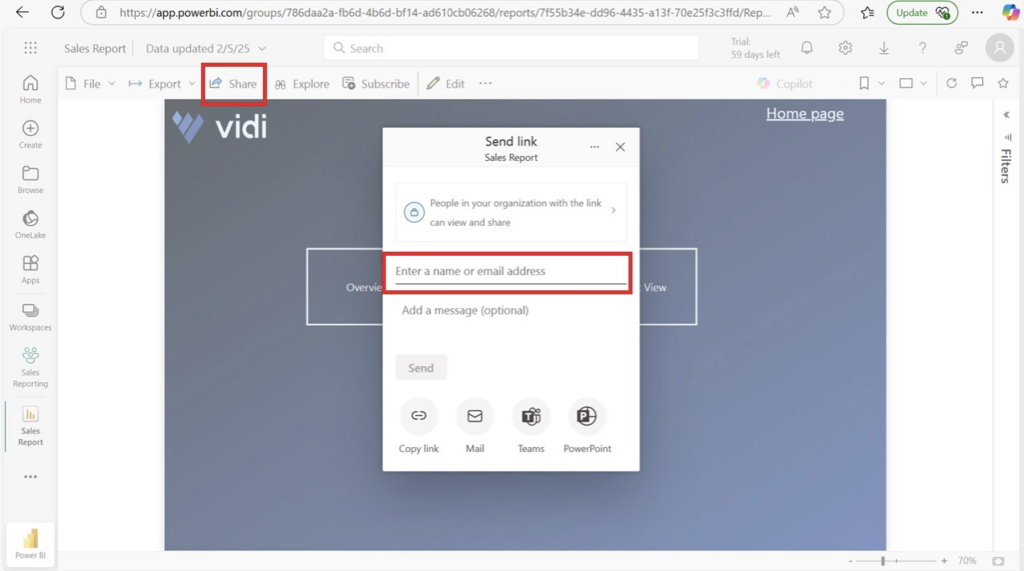
The recipients will receive an email with a link to the shared report, allowing them to access it based on the permissions you set. This method ensures that your team members or stakeholders can view or collaborate on the report efficiently.It can be shared with either an individual user or O365 security group.
License requirement
Both the user sharing the report and the recipients need a Power BI Pro or Premium Per User (PPU) license.
The Publish to Web feature generates a public URL for your report, making it accessible to anyone with the link. This method is suitable for sharing reports with a broader audience.
Sharing a Power BI report using the Publish to Web feature is an effective way to make your report accessible to a broader audience through a public URL. Follow these steps:
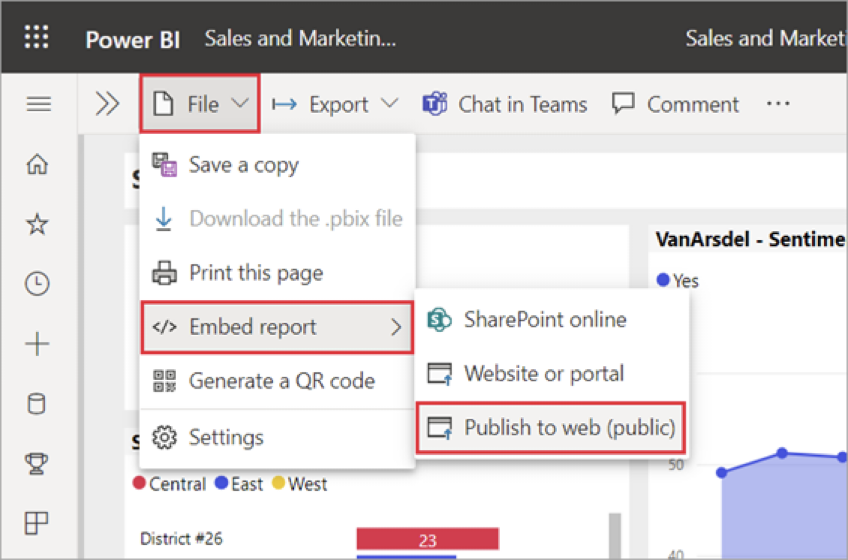
By following these steps, you can easily share your Power BI report with anyone through a public link.Please keep in mind that if your report has Row-Level Security (RLS) enabled, or if it is using a semantic model that consumes data from another semantic model with RLS configured, this option may not work for you
License requirement
The user sharing the report needs a Power BI Pro or Premium Per User (PPU) license.No license is required for viewers accessing the published report via the public link.
You can share reports with external users without requiring a license through a Power Pages Portal. This method is ideal for sharing reports with clients or partners.You can refer
You can refer to our article for a detailed step-by-step guide on implementing the sharing of Power BI reports in Power Pages.
How to Share power BI report with external user without license
License requirement
The user configuring the portal and sharing the report needs a Power BI Pro or Premium Per User (PPU) license.External users do not need a Power BI license to view the reports through the portal.
Embedding a report in a SharePoint site allows easy access within your organization. This method integrates Power BI reports seamlessly into your existing SharePoint infrastructure.
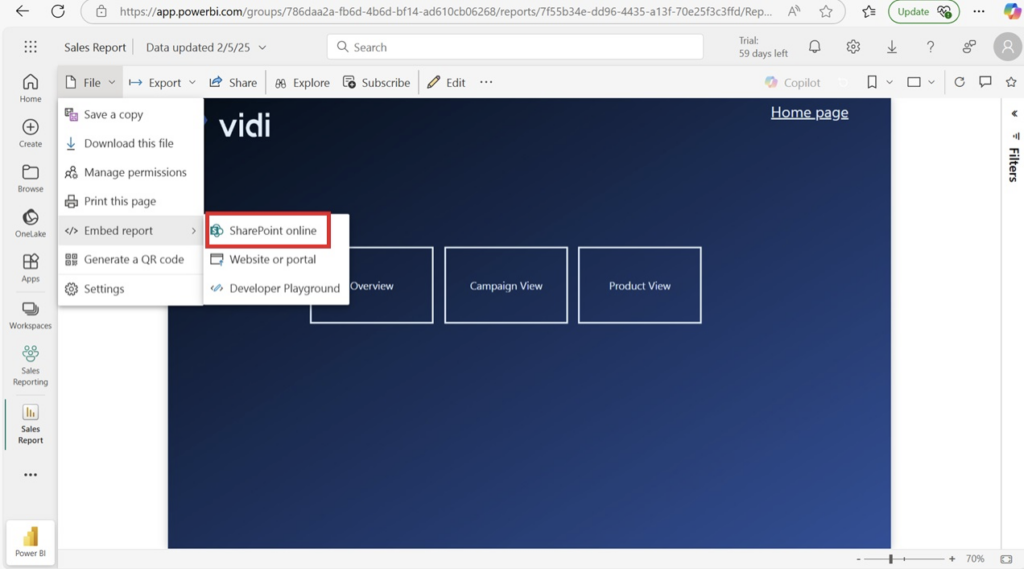
3. Copy the provided embed link
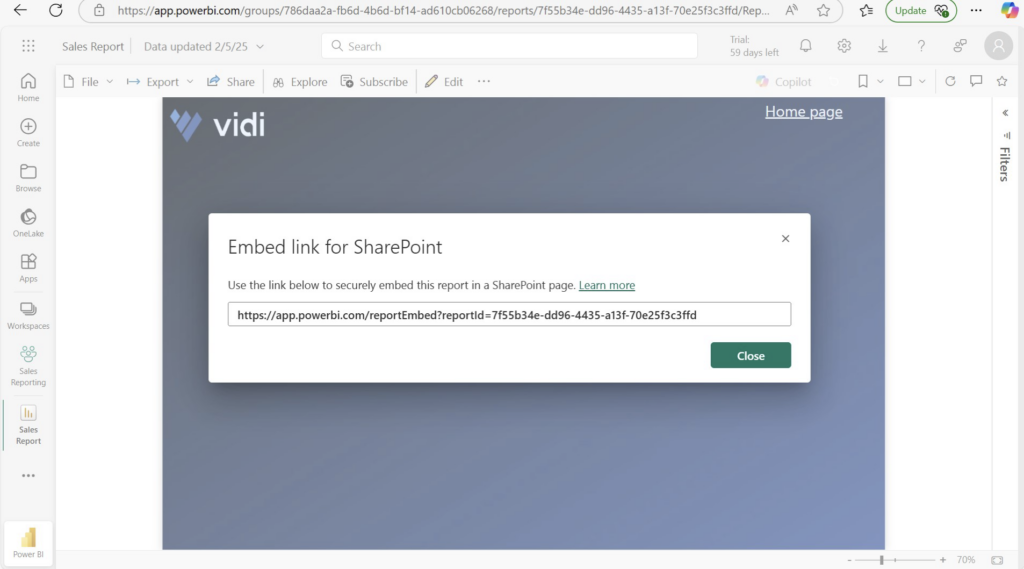
4. Navigate to your SharePoint site where you want to embed the report. If embedding on an existing page, click Edit on the page where you want to add the report.
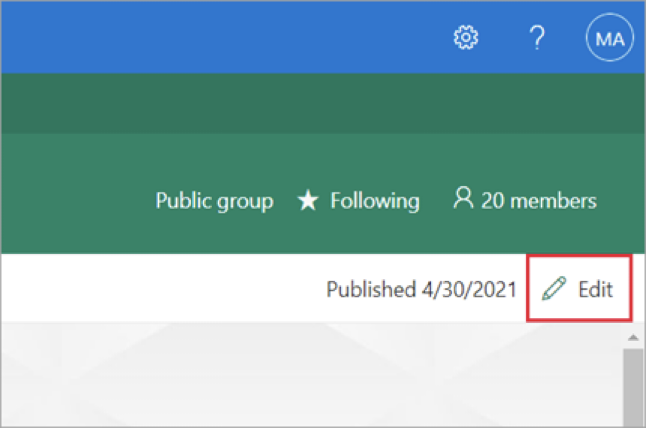
5. Click on the + sign to add a new web part. Search for Power BI and select the Power BI web part from the list.
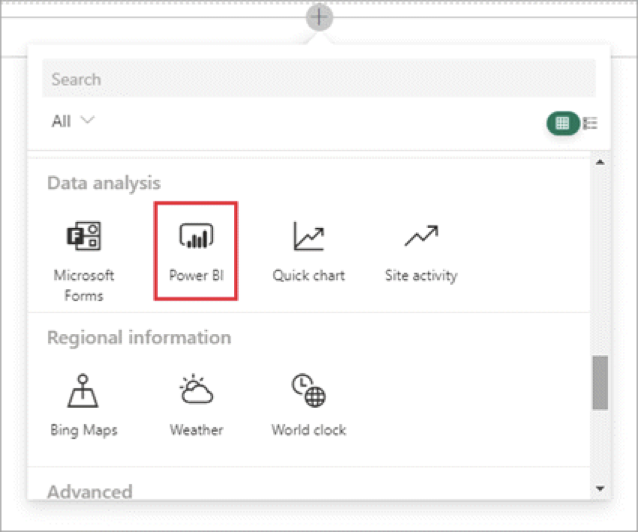
6. Click on Add report.
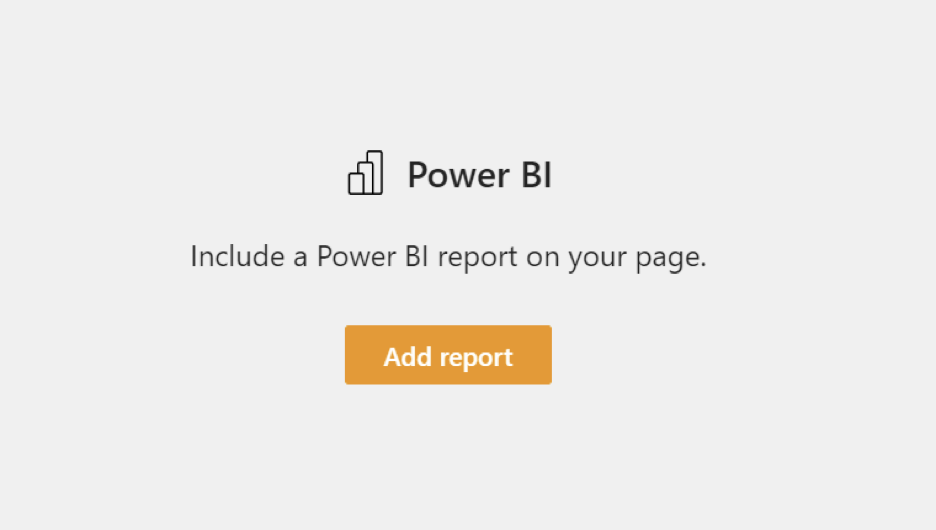
7. Paste the embed link you copied earlier into the Power BI Report Link field.
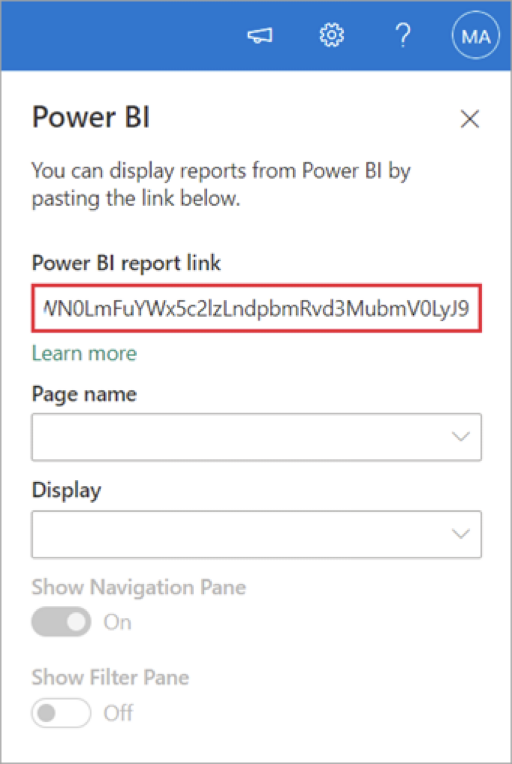
8. Click Apply to embed the report on the SharePoint page.Use the web part settings to adjust the size, layout, and display options of the embedded report as needed.Click Republish or Save and close to finalise the changes. Publish the page.
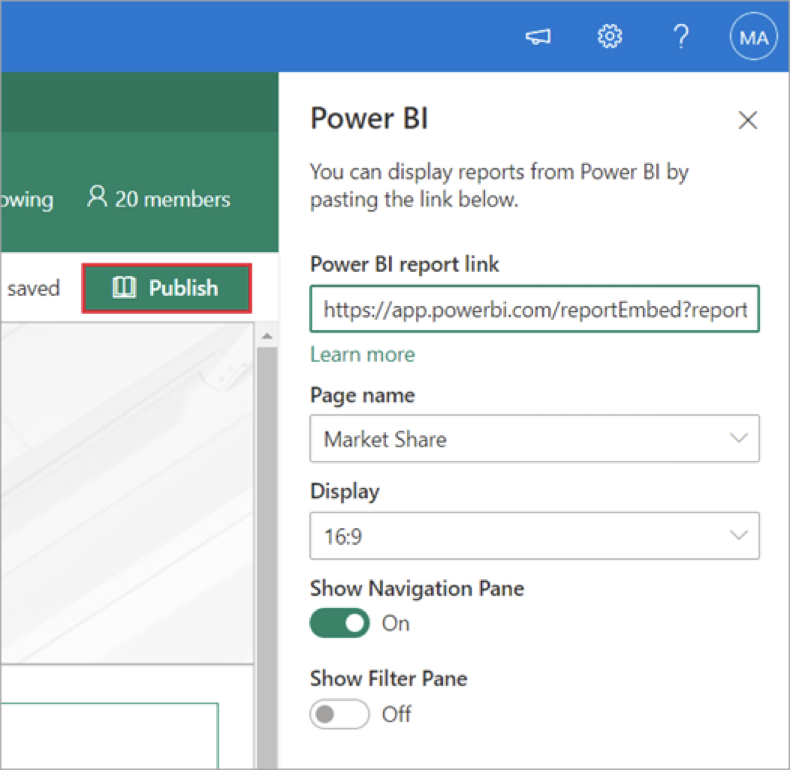
Embedding a report doesn’t automatically give users permission to view it. You need to set view permissions in Power BI. Here are two ways to provide report access:
Make sure to review who can see the report within the Power BI service and grant access to those who aren’t listed.
License requirement
Both the user embedding the report and the viewers need a Power BI Pro or Premium Per User (PPU) license.
Creating a Power BI app allows you to bundle reports and distribute them to users. This method provides a curated experience and makes it easy to share multiple reports simultaneously.
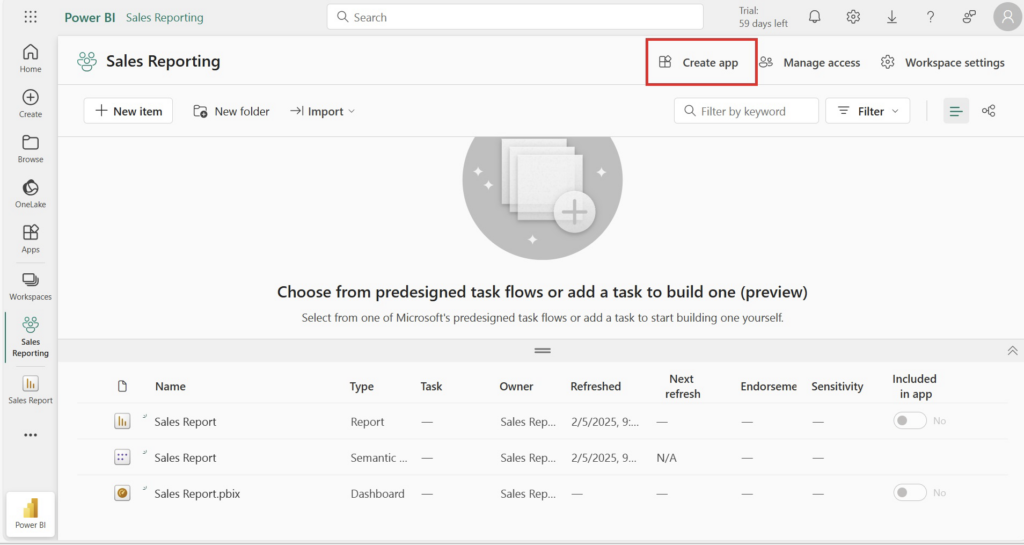
3. Fill out the app details such as name, description, and logo.
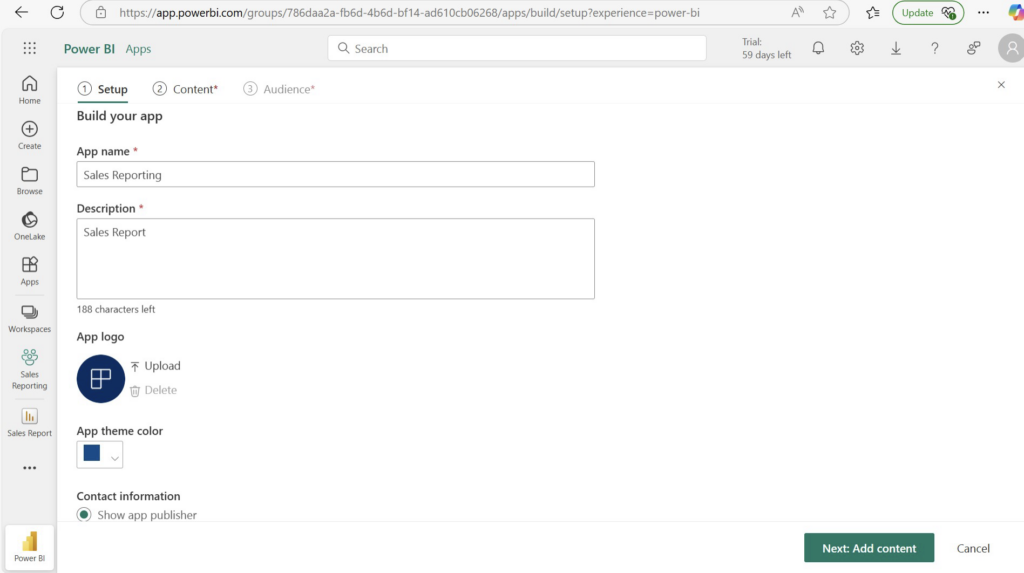
4. Choose the content you want to include in the app by selecting the corresponding checkboxes.Under the Navigation tab, arrange the order of the content and customize the navigation pane for a better user experience.
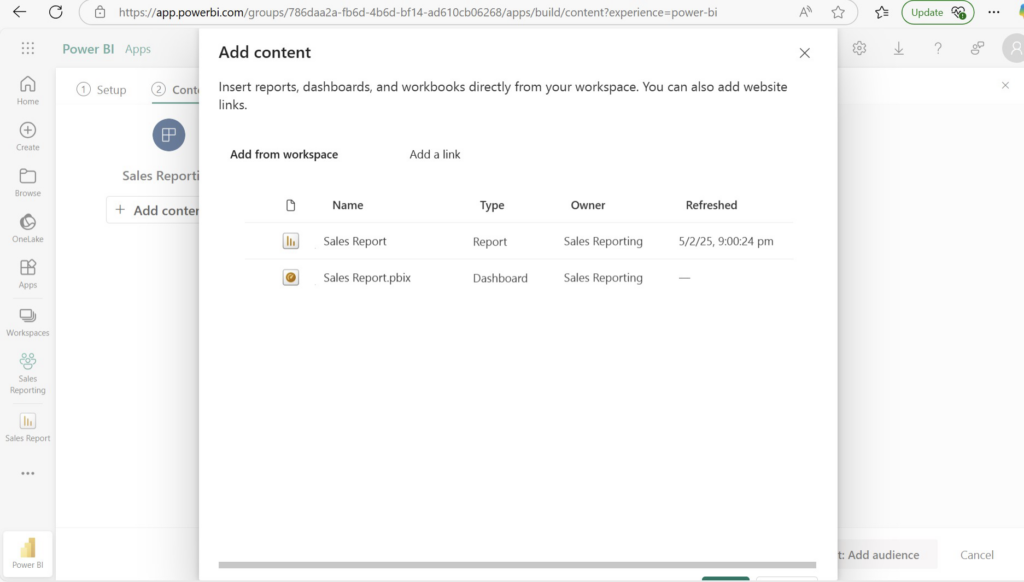
5. Under the Permissions tab, specify who can access the app. You can add individual users, groups, or even your entire organisation. Once you have configured the settings, click Publish app.
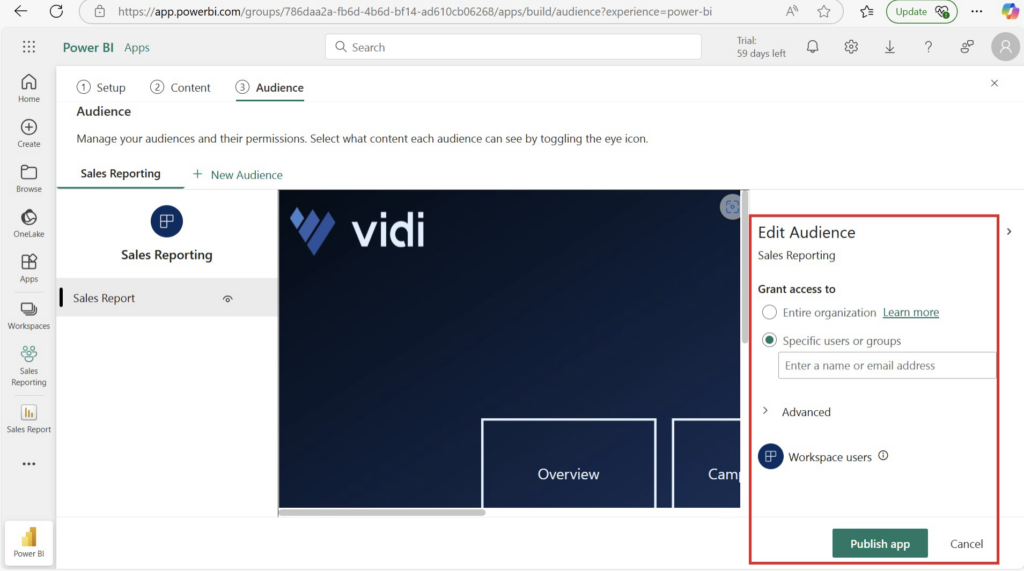
6. Users who have access to the app will receive a notification and can access the app from their Power BI service.
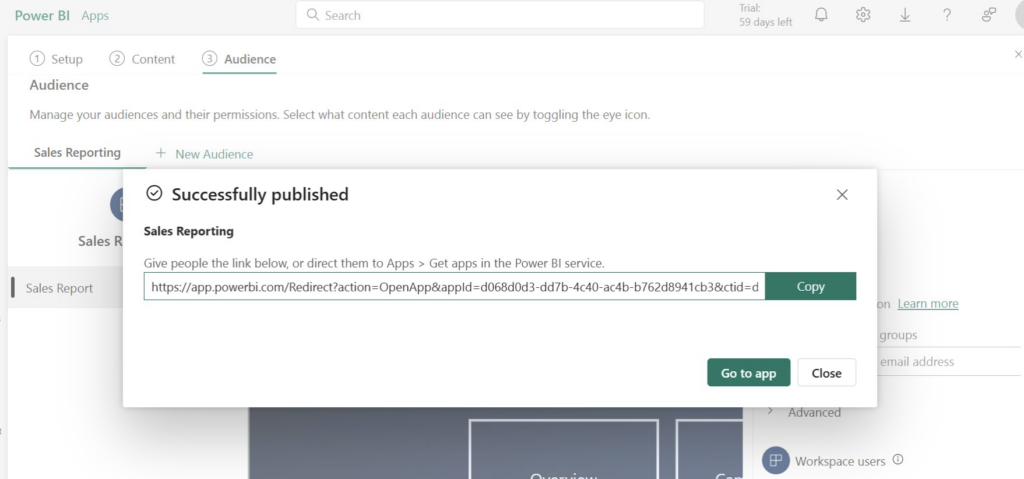
Following these steps, you’ll be able to share your Power BI reports effectively through a Power BI app, ensuring that your audience has easy access to the data and insights they need.
Remember, you can hide or show different sections of your app for the audience and select your audience accordingly. This also restricts access to other reports that were previously available through workspace-level permissions. Therefore, sharing via an app is one of the best options in Power BI
License requirement
Both the user embedding the report and the viewers need a Power BI Pro or Premium Per User (PPU) license
A dashboard in Power BI is a centralized collection of reports or visuals. It enables users to view various visuals from different reports in one place, eliminating the need to navigate through individual reports.
To share a dashboard, the process is similar to sharing a report. You can click the share button and enter the email addresses of the users or groups you want to share it with.
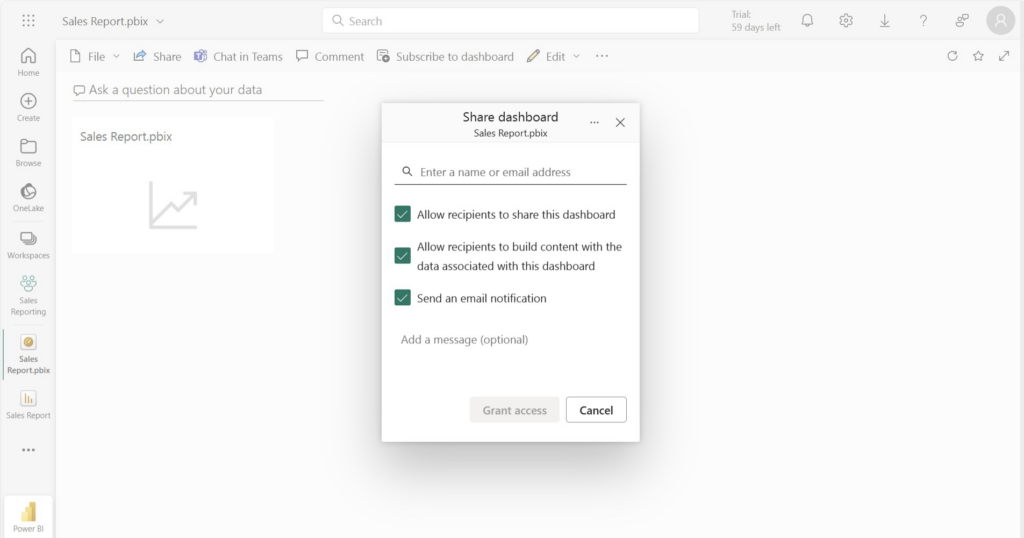
License requirement
Both the user sharing the dashboard and the recipients need a Power BI Pro or Premium Per User (PPU) license.
By leveraging these methods, you can ensure that your Power BI reports are accessible to the right audience, fostering better collaboration and informed decision-making. Each method offers unique advantages, so choose the one that best fits your needs.
If you have any specific requirements or need assistance, feel free to reach out to us at https://vidi-corp.com/contact/
We’re here to help you make the most of your Power BI reports!